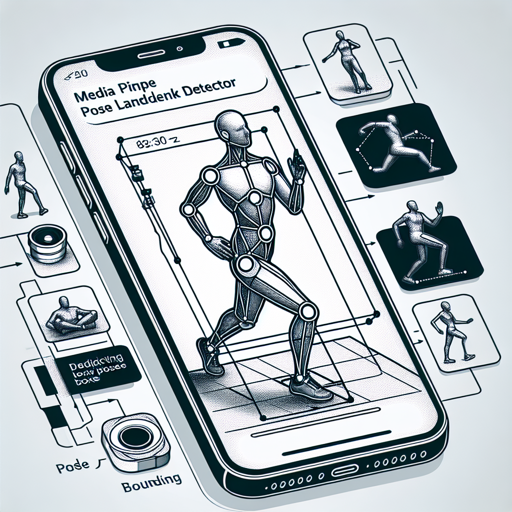In the realm of computer vision, the ability to detect and track human body poses in real-time is a game-changer for various applications, especially on mobile devices. With MediaPipe-Pose-Estimation, we unlock the potential for seamless integration of pose detection in images and video streams, all thanks to powerful machine learning models.
Introduction to MediaPipe Pose Landmark Detector
The MediaPipe Pose Landmark Detector is an advanced machine learning pipeline designed to predict bounding boxes and pose skeletons in images. With this model, developers can harness the capabilities of pose estimation, facilitating projects such as fitness tracking, augmented reality, and even interactive gaming.
This model is an implementation of MediaPipe-Pose-Estimation available on its GitHub repository.
Model Details
Let’s outline the specifications of the model:
- Model Type: Pose estimation
- Input resolution: 256×256
- Number of parameters (MediaPipePoseDetector): 815K
- Model size (MediaPipePoseDetector): 3.14 MB
- Number of parameters (MediaPipePoseLandmarkDetector): 3.37M
- Model size (MediaPipePoseLandmarkDetector): 12.9 MB
Device Compatibility
Here’s how the model performs across various devices:
| Device | Chipset | Target Runtime | Inference Time (ms) | Peak Memory Range (MB) | Precision | Primary Compute Unit | Target Model |
|---|---|---|---|---|---|---|---|
| Samsung Galaxy S23 Ultra (Android 13) | Snapdragon® 8 Gen 2 | TFLite | 0.837 ms | 0 – 2 MB | FP16 | NPU | MediaPipePoseDetector.tflite |
| Samsung Galaxy S23 Ultra (Android 13) | Snapdragon® 8 Gen 2 | TFLite | 1.011 ms | 0 – 2 MB | FP16 | NPU | MediaPipePoseLandmarkDetector.tflite |
Installation Guide
To install this model and get started, simply use pip:
pip install qai-hub-modelsConfigure Qualcomm® AI Hub
To run this model on a cloud-hosted device, you’ll need to configure your Qualcomm® AI Hub:
- Sign in to the Qualcomm® AI Hub with your Qualcomm® ID.
- Navigate to `Account -> Settings -> API Token`.
- Configure your client with the API token:
qai-hub configure --api_token API_TOKENFor further information, visit the documentation.
Running a Demo
This package includes a straightforward demo to showcase the model:
python -m qai_hub_models.models.mediapipe_pose.demoIf you’re working in a Jupyter Notebook or Google Colab, use the following command:
%run -m qai_hub_models.models.mediapipe_pose.demoCloud-hosted Device Execution
To run the model on a cloud-hosted Qualcomm® device, utilize the following script:
python -m qai_hub_models.models.mediapipe_pose.exportUnderstanding the Model Compilation and Profiling
Imagine you have a chef (your model) who prepares a dish (the output) at a restaurant (the device). To ensure a great dining experience (accurate predictions), we need to take three crucial steps:
Step 1: Compile Model
First, the chef needs to gather the ingredients and prepare them according to the recipe. This is akin to tracing the model in memory and compiling it for on-device deployment using:
torch.jit.traceStep 2: Performance Profiling
Once the dish is prepared, the next step is to taste-test the meal. This profiling ensures the dish is up to par with restaurant standards, akin to executing performance checks on the device.
hub.submit_profile_jobStep 3: Accuracy Verification
Finally, you want to ensure that the meal served matches the menu description. This is like verifying model accuracy through on-device inference jobs:
hub.submit_inference_jobDeployment to Android
The compiled models can be deployed using several runtimes:
- TensorFlow Lite (.tflite export): Check out this guide.
- QNN (.so export): Instructions can be found in this sample app.
Performance Metrics
For detailed performance metrics across various devices, you can explore the MediaPipe-Pose-Estimation performance page.
Troubleshooting and Support
If you encounter issues during installation or while running the demo, consider the following tips:
- Ensure you have installed all the dependencies listed in the documentation.
- Check if your Qualcomm® ID has the appropriate access permissions for the AI Hub.
- Make sure your device is supported and meets performance standards.
- For troubleshooting, refer to the official Qualcomm® AI Hub documentation.
For more insights, updates, or to collaborate on AI development projects, stay connected with fxis.ai.
Conclusion
At fxis.ai, we believe that such advancements are crucial for the future of AI, as they enable more comprehensive and effective solutions. Our team is continually exploring new methodologies to push the envelope in artificial intelligence, ensuring that our clients benefit from the latest technological innovations.