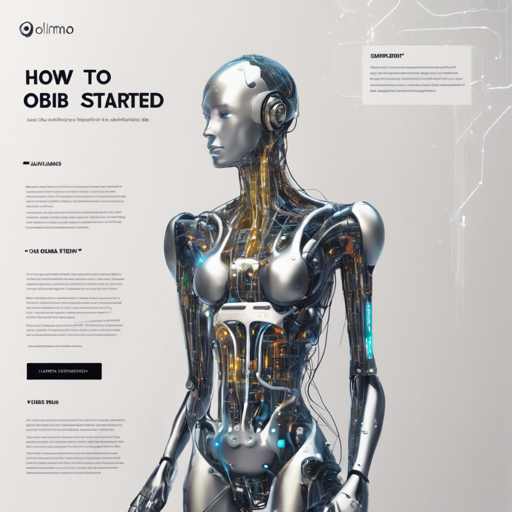If you’re venturing into the realm of natural language processing, you might have heard of OLMo 7B, an exciting language model developed by the Allen Institute for AI. This guide will help you get started with using this powerful model effectively. Ready to dive in? Let’s go!
What is OLMo 7B?
OLMo (Open Language Models) is a series of autoregressive transformer models designed to boost the science of language models. Trained on the Dolma dataset, OLMo provides enhanced capabilities in natural language understanding and generation.
Installation: Getting OLMo 7B Up and Running
To start exploring OLMo 7B, you need to install the required package. Follow these steps:
- Install the package using pip:
pip install ai2-olmofrom hf_olmo import OLMoForCausalLM, OLMoTokenizerFastolmo = OLMoForCausalLM.from_pretrained('allenai/OLMo-7B')Generating Text with OLMo 7B
To generate responses using OLMo 7B, here’s a simple way to do it:
- Prepare your input message:
message = "Language modeling is"inputs = tokenizer(message, return_tensors='pt')response = olmo.generate(**inputs, max_new_tokens=100, do_sample=True, top_k=50, top_p=0.95)print(tokenizer.batch_decode(response, skip_special_tokens=True)[0])Understanding OLMo 7B Through Analogy
Think of OLMo 7B as a well-trained librarian who has read millions of books. When you ask this librarian (OLMo) a question or give them a topic, they quickly sift through the vast knowledge they have stored and return relevant information or create a narrative based on what they’ve read. Much like this librarian, OLMo generates responses based on patterns gleaned from the data it was trained on.
Troubleshooting Common Issues
If you run into issues, here are a few troubleshooting tips:
- Make sure that the
ai2-olmopackage is installed correctly. If you encounter an error such as:
ImportError: This modeling file requires hf_olmo, which was not found in your environment.pip install hf_olmoinputs = {k: v.to(cuda) for k, v in inputs.items()}For more insights, updates, or to collaborate on AI development projects, stay connected with fxis.ai.
Conclusion
Using OLMo 7B opens doors to remarkable capabilities in language modeling. Following this guide, you’ll have the tools you need to explore its vast potential. Whether you’re doing text generation or fine-tuning the model, OLMo 7B can be your reliable assistant.
At fxis.ai, we believe that such advancements are crucial for the future of AI, as they enable more comprehensive and effective solutions. Our team is continually exploring new methodologies to push the envelope in artificial intelligence, ensuring that our clients benefit from the latest technological innovations.