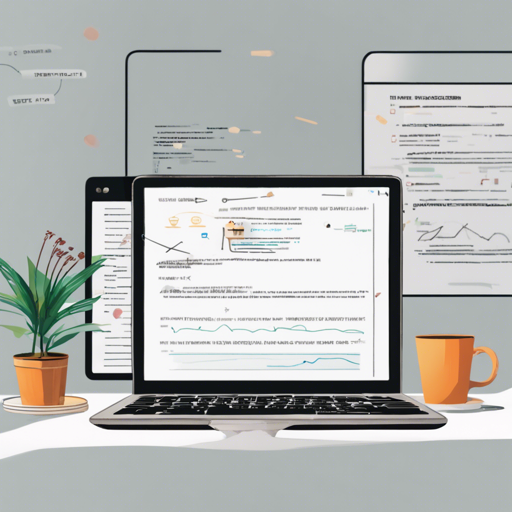Embarking on your adventure with AI models can be both exhilarating and daunting. Whether you’re a seasoned developer or just starting your journey, this guide will help you navigate the interesting world of model interaction. Below, you’ll find a step-by-step approach alongside some troubleshooting tips, ensuring a smooth sailing into the world of machine learning.
Setting Up Your Environment
Before diving into the code, ensure you have the necessary libraries installed. Here’s how to prepare your environment:
- Make sure you have Python installed on your system.
- Install the required libraries via pip:
pip install requestspip install pillowpip install transformers
Understanding the Code
The code snippet provided is essential for interacting with the model. Think of it like following a recipe to bake a cake:
- Ingredients: Just like you need specific ingredients for a cake, you need certain libraries to facilitate the model’s functionality, which are imported at the start.
- Preparation: The model and processor are loaded using their respective pre-trained configurations, much like preheating your oven.
- Baking: The input image and text (our prompt) are processed to create a “dough” of inputs that the model will work on.
- Finishing Touches: The model generates output that you can compare to a perfectly baked cake—ready for presentation!
Implementing the Code
Here’s the complete code snippet to get you started:
import requests
from PIL import Image
from transformers import AutoProcessor, AutoModelForCausalLM
model = AutoModelForCausalLM.from_pretrained("F16florence2-large-ft-gufeng_v3", trust_remote_code=True)
processor = AutoProcessor.from_pretrained("F16florence2-large-ft-gufeng_v3", trust_remote_code=True)
prompt = "MORE_DETAILED_CAPTION"
url = "https:huggingface.co/datasets/huggingface/documentation-images/resolve/main/transformers/tasks/car.jpg?download=true"
image = Image.open(requests.get(url, stream=True).raw)
inputs = processor(text=prompt, images=image, return_tensors="pt")
generated_ids = model.generate(
input_ids=inputs.input_ids,
pixel_values=inputs.pixel_values,
max_new_tokens=1024,
do_sample=False,
num_beams=3
)
generated_text = processor.batch_decode(generated_ids, skip_special_tokens=False)
parsed_answer = processor.post_process_generation(generated_text, task=prompt, image_size=(image.width, image.height))
print(parsed_answer)Troubleshooting Tips
As you venture into setting up your model, here are some common issues you might encounter alongside their solutions:
- Module Not Found Error: Ensure all libraries are properly installed. You can install missing libraries with pip.
- Image Not Found Error: Double-check the URL you’re using for the image to ensure it is correct and accessible.
- Memory Issues: If you encounter memory problems, consider reducing the model’s parameters (e.g., using fewer beams) or sampling options.
For more insights, updates, or to collaborate on AI development projects, stay connected with fxis.ai.
Final Thoughts
At fxis.ai, we believe that such advancements are crucial for the future of AI, as they enable more comprehensive and effective solutions. Our team is continually exploring new methodologies to push the envelope in artificial intelligence, ensuring that our clients benefit from the latest technological innovations.