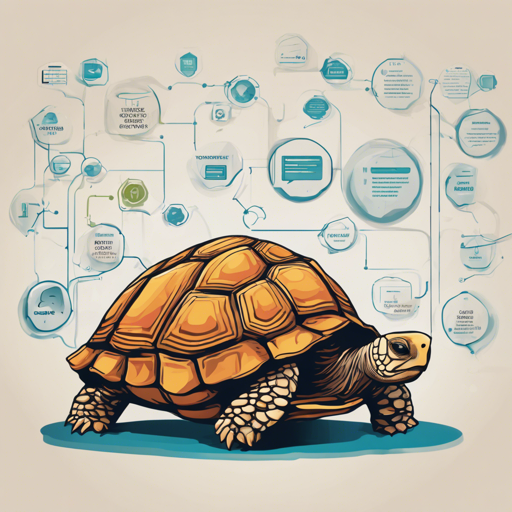Welcome to the fantastic world of TorToiSeTortoise, a text-to-speech program known for its strong multi-voice capabilities and highly realistic prosody and intonation. In this guide, we will walk you through the process of getting started with TorToiSeTortoise, including installation, usage, and troubleshooting tips, so you can let your written words come to life!
What’s New in Version 2.1
- Ability to produce totally random voices.
- Download voice conditioning latent via a script for user-provided conditioning.
- Use your own pretrained models for customization.
- Refactored directory structures to streamline the workflow.
- Performance improvements and bug fixes.
Installation Guide
To get started, you will need an NVIDIA GPU. Follow these steps for installation:
- Install PyTorch by following the instructions on this page.
- Open your terminal and clone the repository:
- Navigate into the folder:
- Run the setup script:
git clone https://github.com/neonbjb/tortoise-tts.gitcd tortoise-ttspython setup.py installUsing TorToiSeTortoise
Now that you have installed the software, let’s explore how to use it. Tortoise is quite flexible, allowing you to generate speech with a single phrase or even handle long texts.
Generating Speech with a Phrase
To use Tortoise to speak a phrase, simply run the following command:
python tortoise/do_tts.py --text "I’m going to speak this" --voice random --preset fastReading Long Texts
If you have a large text file and want Tortoise to read it for you, use this command:
python tortoise/read.py --textfile your_text_file.txt --voice randomThis will divide the text into sentences, generate spoken clips, and combine them into a single file.
Understanding Tortoise’s Mechanism
The workings of Tortoise can be likened to a skilled actor preparing for a performance:
- Reference clips act like rehearsal tapes of various characters, guiding the synthesis of a voice.
- Pitch and tone are adjusted based on the nuances discovered during these rehearsals.
- Just as an actor must warm up, Tortoise requires time to ‘warm up’ too; generating a sentence can take up to two minutes.
Troubleshooting Tips
While Tortoise is an advanced tool, issues may arise. Here are some common troubleshooting ideas:
- If the audio output is distorted, check the quality of your reference clips — avoid those with background music or noise.
- For slow performance, ensure your GPU drivers are up to date, as Tortoise is heavily reliant on performance hardware.
- If the generated voices don’t sound as expected, try experimenting with different reference clips or voices.
- If you encounter issues while running commands, double-check your syntax and the file paths you are using.
For more insights, updates, or to collaborate on AI development projects, stay connected with fxis.ai.
Conclusion
At fxis.ai, we believe that such advancements are crucial for the future of AI, as they enable more comprehensive and effective solutions. Our team is continually exploring new methodologies to push the envelope in artificial intelligence, ensuring that our clients benefit from the latest technological innovations.
Now you’re all set to bring your text to life with TorToiSeTortoise! Happy synthesizing!