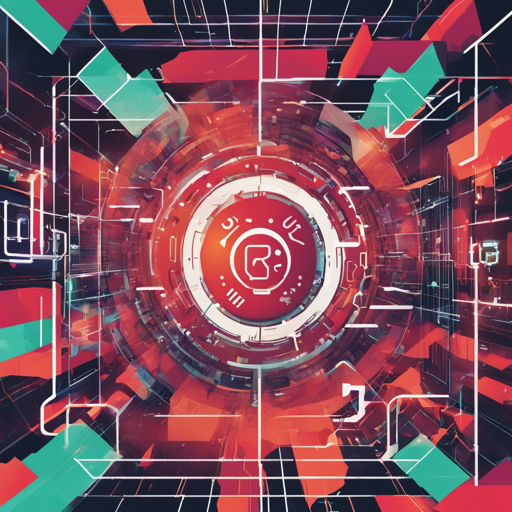If you’ve ever wished for a magic spell to transform images of text into machine-readable format, you’re in luck! The TrOCR (Transformer-based Optical Character Recognition) model offers a powerful solution fine-tuned on the Synthetic Math Expression Dataset. In this blog, we will explore how to utilize this small-sized model effectively, dive into its workings using a creative analogy, and troubleshoot common issues that might arise.
Understanding TrOCR: The Dynamic Duo
Imagine a talented artist and a skilled translator working together to convert a painting (image) into a beautifully written sentence (text). This is essentially what TrOCR does! The model consists of two main parts:
- Image Encoder: Analogous to the artist, this part captures the essence of the image using a sequence of fixed-size patches.
- Text Decoder: Like the translator, it takes the encoded image and converts it into readable text.
To put it simply, the image encoder analyzes the visual data, while the text decoder constructs coherent text from the analyzed imagery.
Getting Started: How to Use TrOCR in PyTorch
Now let’s brush off our coding gloves and jump into how to implement TrOCR in your PyTorch projects!
Follow these steps:
python
from transformers import VisionEncoderDecoderModel, AutoFeatureExtractor, AutoTokenizer
from PIL import Image
import requests
# Load image from the IAM database
url = "https://drive.google.com/uc?export=view&id=15dUjO44YDe1Agw_Qi8MyODRHpUFaCFw"
image = Image.open(requests.get(url, stream=True).raw).convert("RGB")
# Initialize feature extractor, tokenizer and model
feature_extractor = AutoFeatureExtractor.from_pretrained("vukpetartrocr-small-photomath")
tokenizer = AutoTokenizer.from_pretrained("vukpetartrocr-small-photomath")
model = VisionEncoderDecoderModel.from_pretrained("vukpetartrocr-small-photomath")
# Generate pixel values and decode text
pixel_values = feature_extractor(images=image, return_tensors="pt").pixel_values
generated_ids = model.generate(pixel_values)
generated_text = tokenizer.batch_decode(generated_ids, skip_special_tokens=True)[0]
With just a few lines of code, you’re set to recognize text from images!
Troubleshooting: Tips for Overcoming Common Hurdles
While using TrOCR can be a fantastic experience, you might encounter some issues along the way. Here are some troubleshooting ideas:
- Error Loading the Model: Ensure you have the required packages installed and the correct URLs copied from the repository.
- Image Format Issues: Confirm that the input images are in the RGB format, as any other format may throw errors.
- Text Not Recognized: If the model fails to recognize text, check the quality of images. Low-resolution images may render poor recognition results.
For more insights, updates, or to collaborate on AI development projects, stay connected with fxis.ai.
Why TrOCR? The Bigger Picture
At fxis.ai, we believe that such advancements are crucial for the future of AI, as they enable more comprehensive and effective solutions. Our team is continually exploring new methodologies to push the envelope in artificial intelligence, ensuring that our clients benefit from the latest technological innovations.