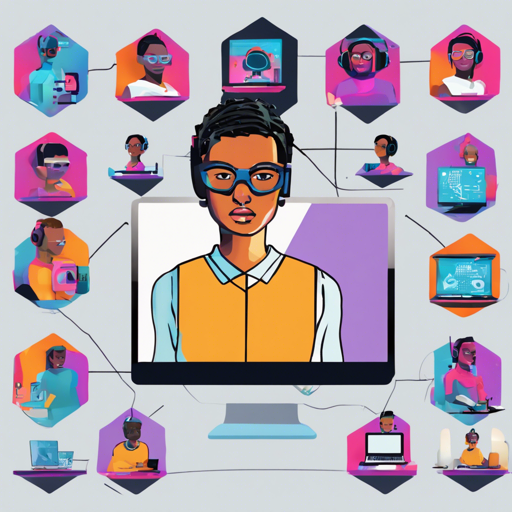Have you ever wanted to create stunning avatars using the power of AI? Look no further! In this article, we will guide you step-by-step to set up the Photoshot, an open-source AI avatar generator web app. With a strong tech stack and easy setup, you’ll be generating avatars in no time!
Technology Stack
Photoshot is built with an impressive stack that includes:
- Next.js – A powerful framework for server-side rendered applications.
- Chakra UI – Provides accessible and easily customizable UI components.
- Prisma – A database toolkit to simplify database access.
- Replicate – A platform for running machine learning models in the cloud.
- Stripe – Handles payments effortlessly.
- Stable Diffusion – An open-source text-to-image model that generates beautiful images.
Getting Started
Ready to dive in? Follow these steps to set up your Photoshot environment:
1. Install Dependencies
To get started, open your terminal and run:
yarn install2. Run a Local Database
Use Docker to run a local PostgreSQL database and Maildev server:
docker-compose up -d3. Configure Environment Variables
Create a local environment configuration file:
cp .env.example .env.localUpdate the variables in your .env.local file. Below are the key environment variables to modify:
- DATABASE_URL: Connection string for your PostgreSQL database.
- NEXTAUTH_URL: URL of your Next.js app for authentication.
- S3_UPLOAD_KEY: Access key for your AWS S3 bucket.
- REPLICATE_API_TOKEN: Your API token from Replicate.
- STRIPE_SECRET_KEY: API key for your Stripe account.
4. Disable TLS (if using Docker)
If you are utilizing the provided Docker setup, ensure to disable TLS by adding:
NODE_TLS_REJECT_UNAUTHORIZED = 05. Run Migrations
Run the data migrations by executing:
yarn prisma:migrate:dev6. Start the Development Server
Finally, kick off the development server:
npm run devOr if using yarn:
yarn devAccess the App
Open your browser and go to http://localhost:3000 to see your AI Avatar Generator in action!
Troubleshooting
If you encounter any issues, consider the following troubleshooting tips:
- Verify that all dependencies have been installed correctly by checking for errors in the terminal.
- Ensure your environment variables are correctly set in the
.env.localfile. - Restart the server if the changes do not reflect.
- Check the Docker configuration; ensure the containers are running.
- If you need more help, for insights, updates, or to collaborate on AI development projects, stay connected with fxis.ai.
Conclusion
By following these steps, you’ve successfully set up Photoshot, your own AI avatar generator! Enjoy creating unique avatars powered by cutting-edge AI technology. At fxis.ai, we believe that such advancements are crucial for the future of AI, as they enable more comprehensive and effective solutions. Our team is continually exploring new methodologies to push the envelope in artificial intelligence, ensuring that our clients benefit from the latest technological innovations.