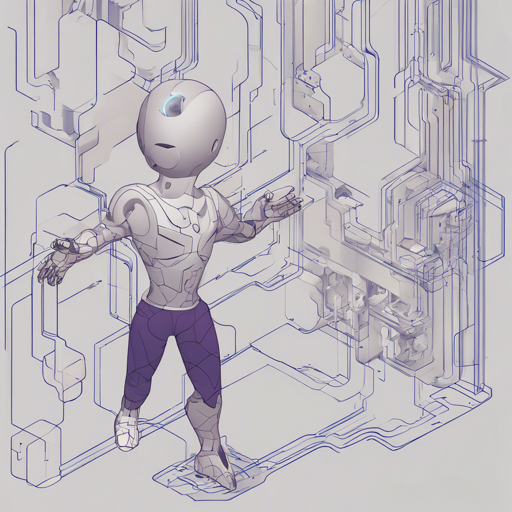Ever dreamed of developing intelligent characters in your Unity games? With the integration of Large Language Models (LLMs), this vision becomes a reality. This guide will help you through creating engaging and interactive AI characters in Unity using the LLM for Unity framework.
What is LLM for Unity?
LLM for Unity integrates powerful LLMs into your games, enabling characters that can understand and respond to player interactions in a meaningful way.
- Cross-platform: Works on Windows, Linux, macOS, and Android.
- Local execution: No internet required, ensuring privacy.
- Fast performance: Optimized for both CPU and GPU.
- Supports various LLM models.
- Easy to set up: A single line of code to get started.
Setting Up LLM for Unity
Follow these steps to seamlessly set up LLM for Unity:
- Method 1: Install via Asset Store
- Go to the LLM for Unity asset page and click ‘Add to My Assets’.
- Open Unity’s Package Manager (Window > Package Manager).
- Select ‘My Assets’ from the drop-down, find the LLM for Unity package, click ‘Download’, and then ‘Import’.
- Method 2: Install via GitHub
- Open Package Manager in Unity (Window > Package Manager).
- Click the ‘+’ button and select ‘Add package from git URL’.
- Enter the repo URL: https://github.com/undreamai/LLMUnity.git and click ‘Add’.
Using LLM in Your Game
Now that you have set up LLM, let’s create a character:
- Create an empty GameObject for your AI character.
- In the Inspector, click ‘Add Component’ and select the LLMCharacter script.
- Define the character’s role in the prompt: Name your AI and Player.
- To make your character chat, use the following C# script:
using LLMUnity;
public class MyScript {
public LLMCharacter llmCharacter;
void HandleReply(string reply) {
// Process the AI's reply
Debug.Log(reply);
}
void Game() {
string message = "Hello bot!";
_ = llmCharacter.Chat(message, HandleReply);
}
}Understanding the Code: An Analogy
Think of utilizing LLM in your game like hosting a friendly dinner party. The LLMCharacter is your guest. You need to make preparations (set up the GameObject), define the menu (prompt the AI with questions), and respond to your guest’s comments (handle replies). The above code snippet shows you inviting your guest to chat and listening to their responses, making the conversation lively and intriguing!
Troubleshooting
If you encounter issues, consider these tips:
- Ensure you’ve correctly set up all components and assigned scripts.
- Check the console for errors in code; debugging will help identify issues.
- Make sure you have the correct models downloaded.
For more insights, updates, or to collaborate on AI development projects, stay connected with fxis.ai.
Final Thoughts
At fxis.ai, we believe that such advancements are crucial for the future of AI, enabling more comprehensive and effective solutions. Our team is continually exploring new methodologies to push the envelope in artificial intelligence, ensuring that our clients benefit from the latest technological innovations.