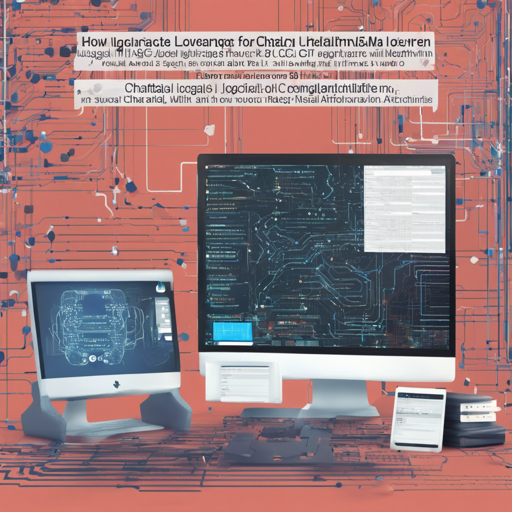Setting up LocalAGI with ChatGLM-6B can seem daunting, but fear not! With a few straightforward steps, we’ll guide you through the process, making it as smooth as sailing a calm sea. Ready your sails and let’s embark on this journey of AI development!
Prerequisites
- Ubuntu 18.04
- Python 3.8
- GPU: 3090 Ti + CUDA 11+
Step-by-Step Installation Guide
1. Clone the Repository
First, we need to bring the LocalAGI repository into your workspace. Think of it like getting your puzzle pieces ready before putting them together.
git clone https://github.com/EmbraceAGI/LocalAGI2. Install Required Packages
Next, head into the LocalAGI directory and install the necessary packages. This is akin to gathering your tools before building your project.
cd LocalAGI
pip install -r requirements.txt3. Setting Up ChatGLM API
To set up the ChatGLM API, you need to install some additional packages. This is like laying down the foundation before constructing the rest of the building.
pip install fastapi uvicorn
python chatglm_server.py 80014. Create a Request to the API
Now, you can test the ChatGLM API with a POST request. This is similar to testing if your newly built project functions as intended.
curl -X POST http://127.0.0.1:8001 -H "Content-Type: application/json" -d '{"prompt": "Your prompt here", "history": []}'Configuration
For smooth sailing, create a .env file to set your configuration values. It’s like having the right instructions handy while working on a project.
LLM_MODEL=chatglm-6b
INITIAL_TASK="Your initial task here"Running LocalAGI
Run the LocalAGI script to set it in motion, just like flipping the switch on a freshly built machine!
python local_agi.pyTroubleshooting Tips
If you encounter issues along the way, don’t worry! Here are some quick troubleshooting ideas:
- Ensure that you have installed the correct version of Python and the necessary libraries.
- Check for typos in commands or configurations in the .env file.
- Verify that your GPU is properly configured and recognized by your system.
- If the server doesn’t start, inspect the terminal for error messages that might indicate what went wrong.
- For persistent issues, reach out to others for help or consult resources online.
For more insights, updates, or to collaborate on AI development projects, stay connected with fxis.ai.
Conclusion
At fxis.ai, we believe that such advancements are crucial for the future of AI, as they enable more comprehensive and effective solutions. Our team is continually exploring new methodologies to push the envelope in artificial intelligence, ensuring that our clients benefit from the latest technological innovations.
Understanding How It Works
Now, to illustrate how everything connects, think of the entire setup like preparing a gourmet meal:
- First, you gather all your ingredients (cloning the repository).
- Then, you measure and prepare everything you need (installing required packages).
- Next, you put your cooking equipment to work (setting up the API).
- Then it’s time to taste and refine your dish (sending POST requests to test the server).
- Finally, serve your meal (running LocalAGI) and enjoy the fruits of your labor!
With all these steps and tools at your disposal, you’re now ready to dive into the world of AI with LocalAGI and ChatGLM-6B. Happy coding!