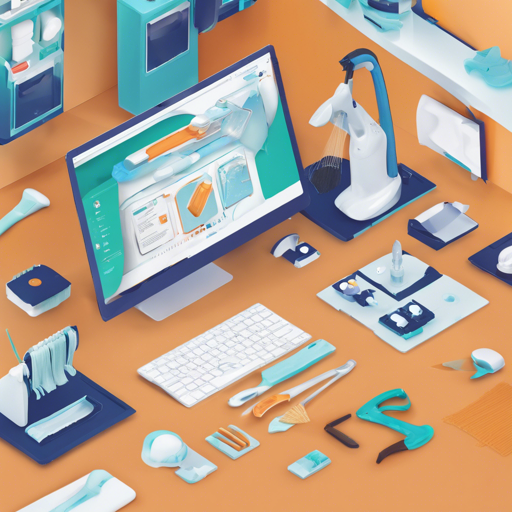The Panel Cleaner is an innovative tool designed to help you clean text bubbles from images efficiently and accurately using machine learning. Say goodbye to monotonous tasks and hello to a much smoother workflow! In this article, we will explore how to install, use, and troubleshoot this tool if you encounter any issues during the process.
Features of Panel Cleaner
- Cleans text bubbles without leaving artifacts.
- Avoids accidentally painting over non-text areas.
- Utilizes LaMa machine learning for advanced inpainting.
- Supports both GUI and command line interfaces.
- Works offline after the initial model data download.
- Offers the ability to run Optical Character Recognition (OCR).
Installation Steps
Getting started with Panel Cleaner is simple. You have several installation methods to choose from, depending on your system and preferences.
Install via Pip
1. Ensure you have Python 3.10 or newer.
2. Open your terminal and run:
pip install pcleanerThis command will install both the command line interface and the graphical interface.
Install via the Arch User Repository
Use your AUR helper like yay:
yay -S panelcleanerRun in Docker
For those who prefer containerization, you can build and run Panel Cleaner using Docker:
docker build -t pcleaner:v1 .How to Use Panel Cleaner
After installation, you can clean images and panels using both the command-line interface and GUI.
Using Command Line
To clean images, simply run:
pcleaner clean image1.png image2.pngThe cleaned images will be saved in a new directory called ‘cleaned’. If you only want to export the mask layer, use the -m flag:
pcleaner clean -m folder1 image1.pngUsing the GUI
Launch the GUI from the terminal using:
pcleaner guiUnderstanding the Process with an Analogy
Think of the Panel Cleaner as a highly skilled house painter, ready to freshen up a room (your images) filled with decorative text (the text bubbles). Just like how a painter carefully avoids painting over your favorite artwork, Panel Cleaner intelligently recognizes and masks only the areas that need attention, ensuring that the background remains untouched and pristine. If the painter can’t get to a tricky corner (a difficult bubble), they simply skip over it to maintain the overall quality of their work, much like Panel Cleaner does when it encounters challenges.
Troubleshooting Tips
If you run into issues while using Panel Cleaner, here are some troubleshooting ideas:
- Issue: Installation Errors – Ensure you have Python 3.10 or newer installed, and check your network connection for downloading model data.
- Issue: The program doesn’t detect text – Try adjusting your settings or using a different image background. Remember, the AI is not perfect and may miss some text.
- Issue: The output is unsatisfactory – Experiment with different profiles and settings to optimize the cleaning process.
For more insights, updates, or to collaborate on AI development projects, stay connected with fxis.ai.
Conclusion
At fxis.ai, we believe that advancements like the Panel Cleaner are crucial for the future of AI, enabling more comprehensive and effective solutions. Our team continually explores new methodologies to push the envelope in artificial intelligence, ensuring that our clients benefit from the latest technological innovations.