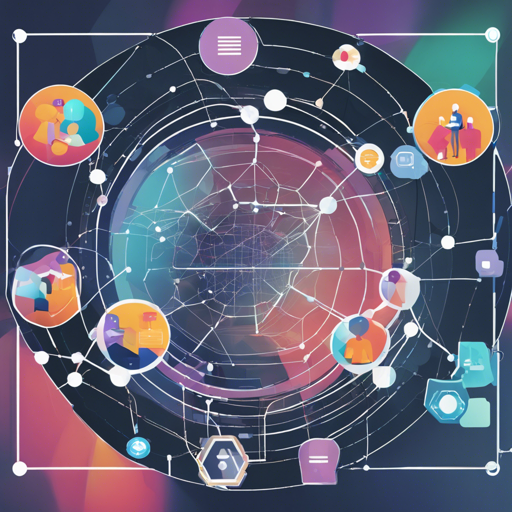Welcome to your step-by-step guide on setting up an agent capable of interacting with a graph database, specifically Neo4j, through a semantic layer using OpenAI function calling. This innovative project promises to enhance your querying experience with movies and actors. Let’s get started!
Understanding the Core Components
Before diving into the setup, it’s essential to understand the tools and structure that this project employs. Think of the agent as a knowledgeable movie librarian who can fetch data, recommend films based on your mood, and remember your past preferences. Here’s how it breaks down:
- **Information Tool**: Like a diligent librarian, it retrieves the latest data about movies or individuals so you can always get fresh recommendations.
- **Recommendation Tool**: This is the movie advisor that understands your tastes and suggests films you might enjoy.
- **Memory Tool**: Imagine a librarian with a great memory who remembers your past interactions, allowing for a personalized experience during your inquiries.
Environment Setup
To start, you need to configure a few environment variables. Create a .env file and specify the following variables:
OPENAI_API_KEY=YOUR_OPENAI_API_KEY
NEO4J_URI=YOUR_NEO4J_URI
NEO4J_USERNAME=YOUR_NEO4J_USERNAME
NEO4J_PASSWORD=YOUR_NEO4J_PASSWORDGetting Started with Docker
Running a project becomes a lot simpler with Docker. In this project, we use Docker containers to encapsulate the necessary services:
- **Neo4j**: The graph database that stores all the movies, actors, and ratings.
- **API**: This layer leverages LangChain’s neo4j-semantic-layer template for OpenAI integrations.
- **UI**: A user-friendly Streamlit chat interface accessible at http://localhost:8501.
Running the Project
To initiate the setup, open your terminal and run the following command:
docker-compose upNext, navigate to http://localhost:8501 in your web browser to start interacting with the agent!
Populating Your Database
For a richer experience, you may wish to populate the database with an example movie dataset. To do this, follow these steps:
- Access the API Docker container:
docker exec -it [container_id_for_llm-movieagent-api] bashpython ingest.pyThis script not only imports movie data but also creates full-text indices, ensuring quick and efficient search capabilities.
Troubleshooting Tips
If you encounter any issues during the setup or execution, consider the following:
- Ensure your Docker is running and that you have the correct image pulled.
- Check your environment variables for any typos.
- If the UI doesn’t load, confirm that the port isn’t being blocked by your local firewall.
- For a deeper dive into the project and its functionalities, you can read more in the blog post.
- For more insights, updates, or to collaborate on AI development projects, stay connected with fxis.ai.
Conclusion
By setting up this project, you harness the power of AI to interact seamlessly with your favorite movies and actors through a graph database. At fxis.ai, we believe that such advancements are crucial for the future of AI, as they enable more comprehensive and effective solutions. Our team is continually exploring new methodologies to push the envelope in artificial intelligence, ensuring that our clients benefit from the latest technological innovations.