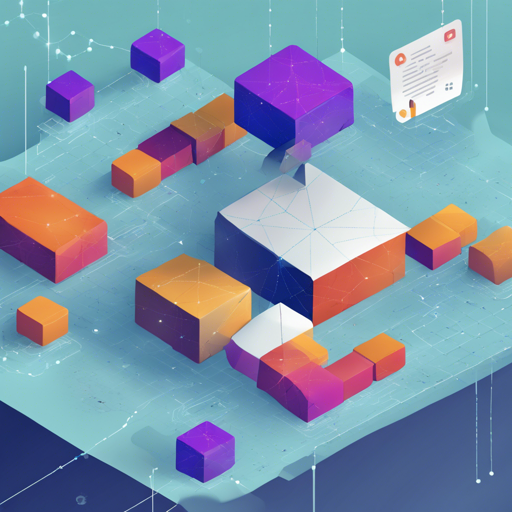If you’re looking to tap into the exciting world of smart contracts on the Internet Computer, look no further than the Blocks editor. Designed with a user-friendly approach, this online visual smart contract builder equips you with all the right tools to create smart contracts using Motoko language effortlessly. In this guide, we’ll walk through getting started and some tips for effective use, making it your go-to resource for smart contract creation.
Getting Started with Blocks
The first step in your journey starts with familiarizing yourself with the Blocks user interface. Here are some crucial tips:
- Complete the interactive tutorials to learn the basic editor workflow.
- Explore a variety of examples and templates available within the application.
- To view the corresponding Quick Reference information, simply select a block and press Q on your keyboard.
- Hover your mouse over a block name or connection socket to view helpful tooltips.
- Open the Compile panel and hit Build & Run to test your code on the Internet Computer.
- For any issues or questions, don’t hesitate to reach out to our Discord community!
Leveraging Advanced Features
Once you have a grasp of the basics, elevate your smart contract development with some advanced features:
- Customize your editor settings and check keyboard shortcuts in the Options menu.
- Utilize the Ctrl or Cmd key when opening the right-click placement menu to search for all available blocks.
- Quickly remove connections by holding the Ctrl or Cmd key while clicking on a connection socket.
- Incorporate third-party libraries using a Package block, or import files through an Import block.
- Convert standard Motoko files into Blocks smart contracts using the Import and Member block, and check out the DIP721 NFT template for guidance.
- Don’t overlook the importance of adding test cases to ensure your smart contract functions as intended.
Understanding the Code: An Analogy
To illustrate how Blocks operates, consider building a recipe. Each ingredient measured and added represents a block in the editor. The recipe itself is the finished product—your smart contract. Just as you might follow a structured approach to combine ingredients and create a delectable meal, Blocks allows you to piece together elements of code seamlessly to construct sophisticated smart contracts without needing to be a coding chef!
Customizing Embedded Mode
If you desire to integrate Blocks into your React application, you can customize it using the react-blocks-editor npm package. This capability provides the flexibility to embed your smart contract building tool with ease.
Contributing to the Blocks Community
Blocks is an open-source initiative with opportunities for contributions. Developers interested in helping back this project can explore currently open issues for ideas to contribute.
Setting Up a Local Environment
For those who prefer a local setup, follow these steps:
git clone https://github.com/Blocks-Editor/blocks
cd blocks
npm install
npm start (http://localhost:3000)
npm test
npm run buildTroubleshooting Common Issues
If you encounter any challenges while working with Blocks, consider the following troubleshooting steps:
- Check that your internet connection is stable.
- Ensure you are using the latest version of your web browser.
- Clear your browser cache and refresh the page.
- Visit our Discord community for prompt assistance.
For more insights, updates, or to collaborate on AI development projects, stay connected with fxis.ai.
Conclusion
At fxis.ai, we believe that such advancements are crucial for the future of AI, as they enable more comprehensive and effective solutions. Our team is continually exploring new methodologies to push the envelope in artificial intelligence, ensuring that our clients benefit from the latest technological innovations.
Now that you have the basics, it’s time to dive in and unleash your creativity using the Blocks editor. Happy coding!