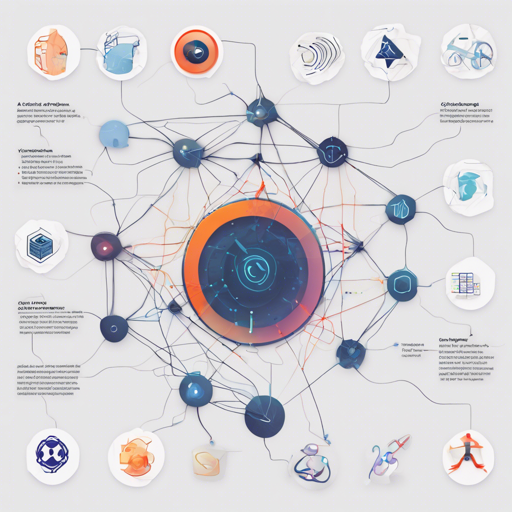Welcome to the exciting world of image-to-image translation! In this blog post, we’ll be navigating through a clean and readable PyTorch implementation of CycleGAN, a revolutionary model that allows for the transformation of images from one domain to another seamlessly.
Prerequisites
Before diving into the code, ensure that you have the following prerequisites in place:
- Python Version: This code is intended to run on Python 3.6.x. It hasn’t been tested with prior versions, so make sure your setup aligns.
- PyTorch: Install PyTorch and torchvision by following the instructions provided on the official site for your current setup.
-
Visdom: To visualize loss graphs and images, you need Visdom. You can install it using the command:
pip3 install visdom
Training Your CycleGAN Model
1. Setup the Dataset
First, you’ll need some data to work with. The easiest approach is to utilize existing datasets from UC Berkeley’s repository. Valid dataset names include:
- apple2orange
- summer2winter_yosemite
- horse2zebra
- monet2photo
- cezanne2photo
- ukiyoe2photo
- vangogh2photo
- maps
- cityscapes
- facades
- iphone2dslr_flower
- ae_photos
If you want to create a new dataset, set up the following directory structure:
datasets
└── dataset_name # i.e. brucewayne2batman
├── train # Training
│ ├── A # Contains domain A images (e.g., Bruce Wayne)
│ └── B # Contains domain B images (e.g., Batman)
└── test # Testing
├── A # Contains domain A images (e.g., Bruce Wayne)
└── B # Contains domain B images (e.g., Batman)
2. Train the Model
Once your dataset is set, you can initiate training with the following command:
!train --dataroot datasets/dataset_name --cudaThis command starts the training session using the images in the *dataroot/train* directory. CycleGAN’s hyperparameters that yielded the best results according to its authors will be utilized. You are welcomed to experiment with different hyperparameters by using the command !train --help for guidance.
If you don’t have a GPU, simply remove the --cuda option, although acquiring one is highly recommended for better performance!
Keep an eye on your training progress by running python3 -m visdom in a new terminal window, and access the visual output at http://localhost:8097. Here’s what your training loss might look like:





Testing Your Model
Run the Test Command
After training your model, it’s time to generate some outputs. To test your model, execute:
!test --dataroot datasets/dataset_name --cudaThis command takes images from the *dataroot/test* directory, processes them through the generators, and saves the outputs in the *outputA* and *outputB* directories. Similar to training, you can modify parameters depending on the requirements.
Visualize Your Outputs
Here are examples of the generated outputs:




Troubleshooting
If you encounter issues, here are some tips:
- Check your Python and library installations to ensure compatibility with Python 3.6.x.
- Make sure your dataset is correctly structured; any misplacement can cause errors.
- If Visdom is not displaying properly, verify that it is running on the correct port and that your browser can access it.
- For model training, ensure that your GPU drivers are up to date if using CUDA.
For more insights, updates, or to collaborate on AI development projects, stay connected with fxis.ai.
Conclusion
At fxis.ai, we believe that such advancements are crucial for the future of AI, as they enable more comprehensive and effective solutions. Our team is continually exploring new methodologies to push the envelope in artificial intelligence, ensuring that our clients benefit from the latest technological innovations.