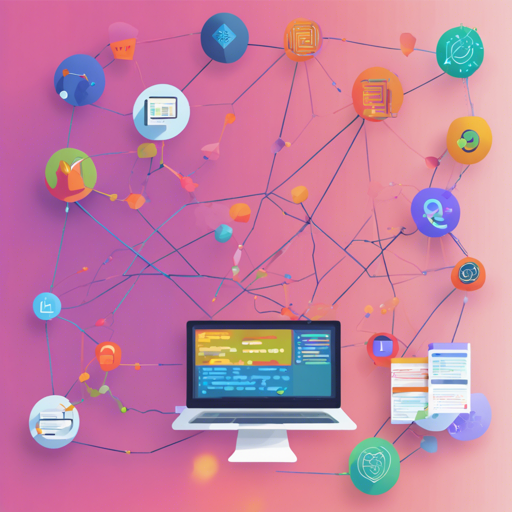Welcome to the world of text manipulation, where your strings can dance to your commands! In this guide, we’ll explore the functionalities offered by the StringManipulation plugin for IntelliJ, which will make working with text both easier and more efficient. Let’s dive in!
Getting Started with StringManipulation Plugin
The StringManipulation plugin is an IntelliJ extension that makes handling text a breeze. It provides a plethora of actions related to text manipulation, enabling developers to transform their code-life seamlessly. Below are the main features of this ambitious plugin:
- Switch Case:
- Switch between various cases such as camelCase, kebab-case, SCREAMING_SNAKE_CASE, and more!
- Toggle between different text formats.
- Customize your switch case actions in settings.
- UnEscape:
- Unescape selected text for various programming languages.
- Convert diacritics to ASCII and handle Unicode efficiently.
- Encode/Decode:
- Encode text in multiple formats like MD5, SHA-1, and more.
- Decode text from formats like Base64 and URL encoded.
- Increment/Decrement:
- Effortlessly increment or decrement numbers found in your selections.
- Create sequences by manipulating numbers in your text.
- Sort Options:
- Sort lines naturally or shuffled as required.
- Sort tokens based on delimiters.
- Align:
- Align selections or carets vertically.
- Format text into columns based on chosen delimiters.
- Filter/Remove/Trim:
- Utilize GREP to filter through text.
- Remove duplicates and empty lines with ease.
Understanding the Concept through Analogy
Imagine you are a chef preparing a gourmet meal. Each ingredient (or string) must be prepared in specific ways – chopped, diced, sautéed, or transformed into something entirely different. Just like a chef uses various techniques to manipulate ingredients, the StringManipulation plugin provides an array of actions to transform text to meet your needs.
How to Use StringManipulation
You can access actions for text manipulation under the Edit menu or use shortcuts: Alt + M to bring up the main menu and Alt + Shift + M for additional options. Here’s a quick example of how to perform a simple case switch:
// To switch between cases, simply select the text and use the shortcut
// Alt + Shift + M to bring up the menu.Troubleshooting Common Issues
If you run into issues with using the StringManipulation plugin, here are some troubleshooting tips:
- Ensure your plugin is up to date; check for updates in File > Settings > Plugins.
- For panoramic actions like sorting or filtering, make sure you have selected the appropriate text as these actions rely on user selections.
- Customize your shortcuts for better usability by going to File > Settings > Keymap.
For further assistance, remember, you can always reach out for collaborative support in AI development projects at **[fxis.ai](https://fxis.ai)**.
Conclusion
With the StringManipulation plugin, you possess an arsenal of powerful text manipulation tools! Whether you’re coding, scripting, or just managing text, this plugin can help simplify your tasks.
At **[fxis.ai](https://fxis.ai)**, we believe that such advancements are crucial for the future of AI, as they enable more comprehensive and effective solutions. Our team is continually exploring new methodologies to push the envelope in artificial intelligence, ensuring that our clients benefit from the latest technological innovations.