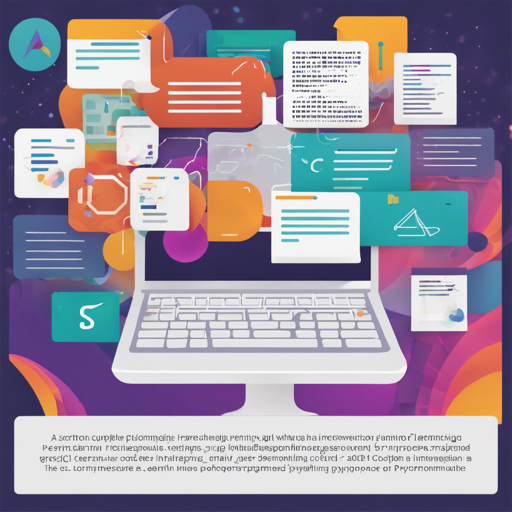Welcome to our comprehensive guide on setting up text classification using PyTorch! This article will walk you through the steps needed to get your own text classification model up and running. Whether you’re a novice or an experienced developer, you’ll find useful insights and troubleshooting tips right here.
Step 1: Clone the Repository
The first step is to clone the necessary repository that contains the code. You can do this by using the following command:
git clone https://github.com/Lan-ce-lot/pytorch-text-classification.gitStep 2: Set Up Your Environment
It is highly recommended to create a new conda environment to avoid package conflicts. You can set it up with the following commands:
conda env create -f environment.yamlIf you prefer using pip, you can install the required packages using:
pip install -r requirements.txtStep 3: Running the Model
After setting up your environment, you can run the text classification model with the following command:
python run.py --model bertUnderstanding the Models
In this project, two types of models are typically used: BERT (Bidirectional Encoder Representations from Transformers) and BiLSTM (Bidirectional Long Short-Term Memory). Think of BERT as a talented translator capable of understanding context in a conversation, while BiLSTM is akin to a hard-working diligent assistant who remembers everything from prior conversations. Combining these two models brings the best of both worlds, ensuring accurate and efficient processing of natural language tasks.
Performance Metrics
When evaluating model performances, you’ll come across metrics such as Accuracy and F1-Score. These metrics help you gauge the effectiveness of your models. Here’s a glance at how both models perform:
BiLSTM:
F1-score: 0.9065
BERT:
F1-score: 0.9474Visualizing Model Performance
To get insights into how your model is performing, you can take advantage of TensorBoard. Ensure TensorBoard is installed, then run the following command:
tensorboard --logdir=.dataAfter that, you can navigate to `http://localhost:6006` in your web browser to view the performance metrics and visualizations!
Troubleshooting Tips
If you encounter issues while setting up or running your model, here are some troubleshooting ideas:
- Ensure all package dependencies are correctly installed by checking the
requirements.txtfile. - Verify that your Python version is compatible (Python 3.8 is recommended).
- If you’re running into memory issues, consider reducing the batch size in your training configuration.
- Check your model specification; ensure that you are using valid model names (e.g.,
bertorbilstm).
For more insights, updates, or to collaborate on AI development projects, stay connected with fxis.ai.
Conclusion
By following these steps, you are now equipped to set up and run a text classification model using PyTorch. Remember, advancements in AI like these are crucial for developing comprehensive solutions that add real value. At fxis.ai, we believe that such advancements are crucial for the future of AI, as they enable more comprehensive and effective solutions. Our team is continually exploring new methodologies to push the envelope in artificial intelligence, ensuring that our clients benefit from the latest technological innovations.