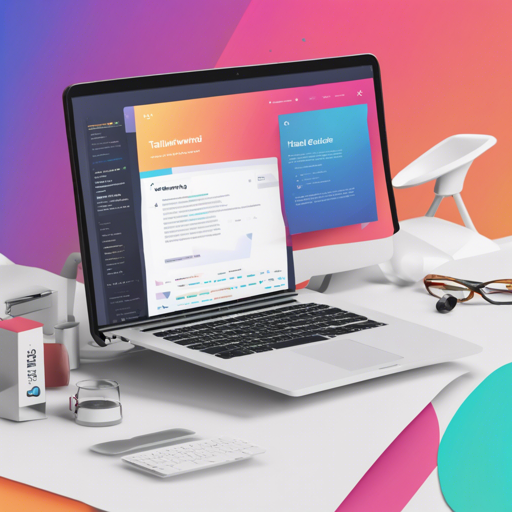If you’re immersed in the world of Tailwind CSS, you’ll love Headwind—an opinionated class sorter designed for Visual Studio Code. Let’s dive into how to install and use it to enhance your coding experience, ensuring that your Tailwind classes are consistently ordered, duplicates are removed, and your workspaces are tidy.
What is Headwind?
Headwind is an extension for Visual Studio Code that enforces a consistent order of Tailwind CSS classes. By parsing your code, it rearranges class tags to follow a specified order, running on save and supporting entire workspace sorting. Think of it as a librarian for your CSS classes, organizing them neatly for quick access!
Getting Started with Headwind
Installation
- You can simply install Headwind from the VS Code Marketplace.
- Alternatively, you can package it yourself using vsce.
Usage
Once installed, Headwind runs globally and becomes active when it detects a tailwind.config.js file in your working directory. It can also be manually triggered:
- Press ALT + Shift + T on Mac
- Press CTRL + ALT + T on Windows
- Press CTRL + ALT + T on Linux
Headwind can sort:
- Individual files via the Command Palette by selecting “Sort Tailwind CSS Classes.”
- Entire workspaces by opting for “Sort Tailwind CSS Classes on Entire Workspace.”
Any breakpoints or unrecognized classes will be sent to the end of the class list, while duplicates will be removed, keeping your code clean and efficient!
Customizing Headwind
Headwind comes with default configurations, which you can tweak to fit your needs. Below are some customization options:
Custom Class Regex
You can modify the regular expressions used to find Tailwind CSS classes by editing the headwind.classRegex in the package.json. Here’s an analogy: think of this regex like a set of filters used to catch specific fish (class names) while fishing in a sea of code!
Debugging Custom Regex
If you encounter issues, utilize the debugging snippet provided in the README to validate your regex.
Configuration Options
headwind.defaultSortOrder: Customize the default order for class sorting.headwind.removeDuplicates: Decide if you want duplicates removed automatically.headwind.runOnSave: Toggle auto-running on save.headwind.prependCustomClasses: Control whether custom class names are added at the beginning or end of the list.
Troubleshooting
If you find Headwind isn’t behaving as expected, try the following:
- Ensure there’s a
tailwind.config.jsfile in your project directory. - Reload your VS Code window after making changes to the configuration options by opening the Command Palette (Ctrl/Cmd + Shift + P) and selecting “Developer: Reload Window.”
- Double-check your custom regex patterns for accuracy and capture groups.
For more insights, updates, or to collaborate on AI development projects, stay connected with fxis.ai.
Conclusion
At fxis.ai, we believe that such advancements are crucial for the future of AI, as they enable more comprehensive and effective solutions. Our team is continually exploring new methodologies to push the envelope in artificial intelligence, ensuring that our clients benefit from the latest technological innovations.
By incorporating Headwind into your workflow, you can keep your Tailwind CSS classes organized, reduce redundancy, and create cleaner code. Experiment with the customization options to align Headwind perfectly with your preferences!