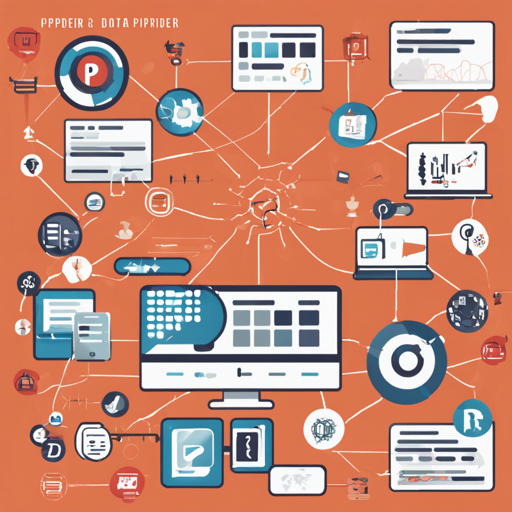In the ever-evolving landscape of data engineering, ensuring the reliability and accuracy of your data is paramount. Enter PipeRider: a tool designed to streamline the process of comparing your data against downstream models in dbt. This guide will walk you through the process of setting up PipeRider, its core features, and troubleshooting tips to ensure smooth sailing.
What is PipeRider?
PipeRider is a data validation tool that automates the comparison of your data against downstream dbt models, enabling you to merge pull requests with confidence. It highlights any differences that might arise due to changes in your models, allowing for a clear review process.
How to Get Started with PipeRider
Step 1: Install PipeRider
Installation is straightforward. Open your terminal and run the following command:
bash
pip install piperider[connector]
For a complete list of supported data source connectors, refer to the PipeRider documentation.
Step 2: Add PipeRider Tag to Your Model
Navigate to your dbt project directory and add the PipeRider tag to the model you want to profile. Here’s an analogy to help you visualize:
- Think of each dbt model as a recipe in a cookbook. The PipeRider tag is like a special note that tells you this recipe has been verified for quality and should be cross-checked during reviews.
To add this tag, locate your model file (e.g., stg_customers.sql), and update it as follows:
sql
--models/staging/stg_customers.sql
config(
tags=["piperider"]
)
select ...
Then, run the following command to see the models tagged for PipeRider:
bash
dbt list -s tag:piperider --resource-type model
Step 3: Run PipeRider
After tagging your model, it’s time to run PipeRider with this command:
bash
piperider run
Output will include profiling statistics and a rendered HTML report, providing insights into your data!
Key Features of PipeRider
- Model Profiling: Gathers essential statistics on your data models.
- Metric Queries: Integrates seamlessly to provide time-series insights.
- HTML Reports: Generates a user-friendly report each time it runs.
- Report Comparison: Supports comparison between reports for simplified review.
- CI Integration: Easily integrates into your Continuous Integration workflows.
Troubleshooting Common Issues
While setting up and using PipeRider, you may encounter some challenges. Here are some troubleshooting steps to consider:
- **Issue:** PipeRider does not detect the model tags.
**Solution:** Ensure that the models are correctly identified in the dbt project and that the tags are properly defined in your configuration files. - **Issue:** The HTML report is not generating.
**Solution:** Check for errors in the terminal logs during the execution of thepiperider runcommand. - **Issue:** CI integration is not working.
**Solution:** Double-check your GitHub Actions configuration and ensure that the PipeRider Compare Action is correctly implemented.
For more insights, updates, or to collaborate on AI development projects, stay connected with fxis.ai.
Conclusion
PipeRider not only simplifies data validation but also enhances collaboration across data teams. With its easy setup and robust features, it makes reviewing data changes seamless and efficient.
At fxis.ai, we believe that such advancements are crucial for the future of AI, as they enable more comprehensive and effective solutions. Our team is continually exploring new methodologies to push the envelope in artificial intelligence, ensuring that our clients benefit from the latest technological innovations.