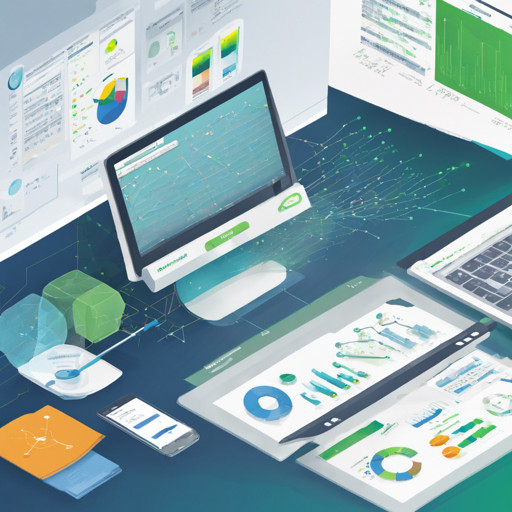Welcome to the world of Pmacct, where you can track and monitor network traffic efficiently. In this blog, we’ll walk you through how to get started with Pmacct, troubleshoot common issues, and share some helpful resources along the way. Let’s dive in!
Table of Contents
Documentation Overview
Pmacct comes with a plethora of resources to help you understand and utilize the tool effectively:
- GitHub Wiki Pages
- GitHub Master Code
- ChangeLog: A history of features, version by version
- CONFIG-KEYS: Available configuration directives explained
- QUICKSTART: Command-line examples and quickstart guides
- FAQS: Frequently Asked Questions document
- Miscellaneous Docs: Internals, UNIX signals, SQL triggers
- Examples: Sample configs, maps, Kafka consumers, and clients
- SQL Documentation: Default SQL schemas and customization tips
Using Docker Images
The official Pmacct Docker images can be found in Docker Hub. To use them, simply follow these commands:
bash ~# docker pull pmacct/sfacctd:latest
bash ~# docker run -v pathtosfacctd.conf:/etc/pmacct/sfacctd.conf pmacct/sfacctdFor more details, options, and troubleshooting, please read the Docker documentation section.
Building Pmacct
To build Pmacct from source, you must resolve dependencies depending on your OS:
For Debian/Ubuntu:
apt-get install libpcap-dev pkg-config libtool autoconf automake make bash libstdc++-dev g++For CentOS/RHEL:
yum install libpcap-devel pkgconfig libtool autoconf automake make bash libstdc++-devel gcc-c++Next, clone the GitHub code and build it:
# Clone the repository
git clone https://github.com/pmacct/pmacct.git
# Change into the directory
cd pmacct
# Prepare for building
./autogen.sh
./configure # Check out available configure knobs via ./configure --help
# Build and install
make
make install # with super-user permissionContributing to Pmacct
Want to contribute to Pmacct? Here’s how:
- Set up git.
- Fork the Pmacct repository.
- Make your changes and push them to your fork.
- Generate a Pull Request.
- For documentation, request to be added as a collaborator to edit the wiki content online.
Troubleshooting
If you encounter issues, here are some steps to help you troubleshoot:
- Ensure all dependencies are installed correctly.
- Check your configuration files for typos.
- Verify your Docker image is pulling the latest version.
- Consult the FAQ document for common queries.
For more insights, updates, or to collaborate on AI development projects, stay connected with fxis.ai.
At fxis.ai, we believe that such advancements are crucial for the future of AI, as they enable more comprehensive and effective solutions. Our team is continually exploring new methodologies to push the envelope in artificial intelligence, ensuring that our clients benefit from the latest technological innovations.