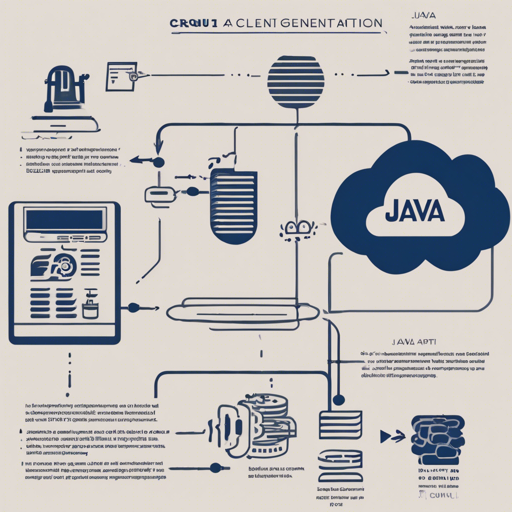Welcome to our detailed tutorial on how to efficiently utilize the Java client for the Consul HTTP API. Whether you are exploring service discovery, health check management, or configuration storage, this guide will help you navigate through the key functionalities of the Consul client.
Getting Started with the Consul Client
To start using the Consul client, you need to initialize it with your local Consul server:
javaConsulClient client = new ConsulClient(localhost);This sets up the connection, allowing you to start your Consul-related tasks.
Storing Key-Value Pairs
Once you have your client set up, you can store binary data or string values. Think of it like putting groceries in your kitchen cupboard; you have a key (the cupboard) where you store various items.
byte[] binaryData = new byte[] {1, 2, 3, 4, 5, 6, 7};
client.setKVBinaryValue(someKey, binaryData);
client.setKVValue(com.my.app.foo, foo);
client.setKVValue(com.my.app.bar, bar);
client.setKVValue(com.your.app.foo, hello);
client.setKVValue(com.your.app.bar, world);In this analogy, each key (like “com.my.app.foo”) is paired with a specific item (like “foo”). So, when you want to retrieve the item, you just need to know your key.
Retrieving Key-Value Pairs
To fetch a specific value, you can call:
ResponseGetValue keyValueResponse = client.getKVValue(com.my.app.foo);
System.out.println(keyValueResponse.getValue().getKey() + ": " + keyValueResponse.getValue().getDecodedValue());This command is akin to checking what’s behind a cupboard door by saying, “What’s in here?” You’ll get the response that tells you the exact item stored under that key.
Listing Key-Value Pairs
If you want to see several items stored under a common prefix, you can utilize:
ResponseListGetValue keyValuesResponse = client.getKVValues(com.my);
keyValuesResponse.getValue().forEach(value -> System.out.println(value.getKey() + ": " + value.getDecodedValue()));This is like searching through multiple cupboards with a similar label—you will find items that match your criteria!
Working with Data Centers
To easily manage services across different locations, you can list known data centers:
ResponseListString response = client.getCatalogDatacenters();
System.out.println("Datacenters: " + response.getValue());This gives you an overview, much like using a map to find the nearest grocery stores in different neighborhoods.
Registering Services
Services can be registered with the following methods, utilizing both basic and health-check functionalities.
NewService newService = new NewService();
newService.setId("myapp_01");
newService.setName("myapp");
newService.setTags(Arrays.asList("EU-West", "EU-East"));
newService.setPort(8080);
client.agentServiceRegister(newService);
Imagine this as registering your shop in a directory. The shop ID (myapp_01) helps customers recognize where you are!
Health Checks for Services
To ensure your services are running smoothly, you may want to implement health checks:
NewService.Check serviceCheck = new NewService.Check();
serviceCheck.setScript("usr/bin/some-check-script");
serviceCheck.setInterval("10s");
newService.setCheck(serviceCheck);
client.agentServiceRegister(newService);
This functionality can be visualized as regular inspections of a store to ensure everything is in order and safe for customers.
Querying Healthy Services
Finding effective services can be done with requests based on name or tags:
HealthServicesRequest request = HealthServicesRequest.newBuilder()
.setPassing(true)
.setQueryParams(QueryParams.DEFAULT)
.build();
ResponseListHealthService healthyServices = client.getHealthServices("myapp", request);
In this analogy, you’re essentially asking a manager which shops are operating well, so you know where to go.
Adding consul-api to Your Project
To integrate consul-api into your project, include the necessary dependencies:
Gradle
compile 'com.ecwid.consul:consul-api:1.4.5'Maven
<dependency>
<groupId>com.ecwid.consul</groupId>
<artifactId>consul-api</artifactId>
<version>1.4.5</version>
</dependency>Building From Source
If you want to build Consul from the source, follow these steps:
- Checkout the sources
- Execute
.gradlew build - This compiles the sources, packages classes into jars, and runs all tests.
- The build results will be located in
build/libsfolder.
Troubleshooting
If you encounter issues while using the Java client for Consul, consider the following tips:
- Ensure that your Consul server is running and accessible from your application.
- Check that you have the correct port and hostname configured in your
ConsulClientinstantiation. - If you are experiencing timeouts, try increasing the timeout settings in your API calls.
- Make sure your application has the necessary permissions to access the Consul server.
For more insights, updates, or to collaborate on AI development projects, stay connected with fxis.ai.
Conclusion
At fxis.ai, we believe that such advancements are crucial for the future of AI, as they enable more comprehensive and effective solutions. Our team is continually exploring new methodologies to push the envelope in artificial intelligence, ensuring that our clients benefit from the latest technological innovations.