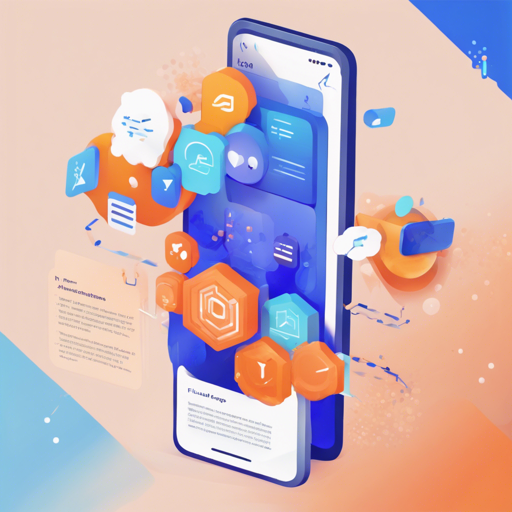Welcome to the ultimate guide on how to utilize the **Timelines** package, an easy-to-use and powerful timeline package for Flutter! This blog will walk you through the installation, basic usage, and troubleshooting strategies to ensure seamless integration into your applications. So, let’s get started!
What is the Timelines Package?
The Timelines package provides a visual way to represent events in Flutter. Imagine a timeline on a wall where you pin photos, notes, and other memorabilia in chronological order. Each point represents a moment in time, and you can see the journey visually. This package allows developers to easily create similar visual representations in their apps!
Getting Started
Before you dive in, here are the initial steps to get your timelines up and running:
1. Installation
- Open your Flutter project and locate the `pubspec.yaml` file.
- Add the dependency to your project as follows:
dependencies:
timelines: ^[latest_version]$ flutter pub getimport 'package:timelines/timelines.dart';2. Basic Usage
Here’s a simple implementation of the timeline in your Flutter app:
@override
Widget build(BuildContext context) {
return Timeline.tileBuilder(
builder: TimelineTileBuilder.fromStyle(
contentsAlign: ContentsAlign.alternating,
contentsBuilder: (context, index) => Padding(
padding: const EdgeInsets.all(24.0),
child: Text('Timeline Event $index'),
),
itemCount: 10,
),
);
}This code creates a timeline with 10 events, showcasing alternately aligned content. Imagine each timeline event as a different colored pin placed in a board – they’re fascinating to look at and easy to remember!
Exploring Timeline Components
The Timelines package provides numerous components that make customization easier. Below are a few key components you can leverage:
Theme
By customizing the theme, you can modify the appearance of the timeline. Here’s how to apply a theme:
TimelineTheme(
data: TimelineThemeData(...),
child: DotIndicator(...),
);Indicators
Indicators help you visually differentiate between events. You can choose various indicators such as:
- **ContainerIndicator**
- **DotIndicator**
- **OutlinedDotIndicator**
Connectors
Connectors visually link the timeline events. You can select styles such as:
- Solid Line
- Dashed Line
- Decorated Line
Troubleshooting
As you experiment with the Timelines package, you may encounter some issues. Here are some common troubleshooting ideas:
- **Error: Package not found** – Ensure you have added the correct dependency in your `pubspec.yaml` file and have run `flutter pub get`.
- **Widgets not displaying correctly** – Check if you are using the right context or if your widget tree is structured properly.
- **Customization not reflecting** – Double-check your theme settings and ensure they are applied correctly to the respective timeline components.
For more insights, updates, or to collaborate on AI development projects, stay connected with fxis.ai.
Conclusion
At fxis.ai, we believe that such advancements are crucial for the future of AI, as they enable more comprehensive and effective solutions. Our team is continually exploring new methodologies to push the envelope in artificial intelligence, ensuring that our clients benefit from the latest technological innovations.
Now that you have the basic understanding of the Timelines package, you can begin building incredible timelines in your Flutter apps. Enjoy coding!