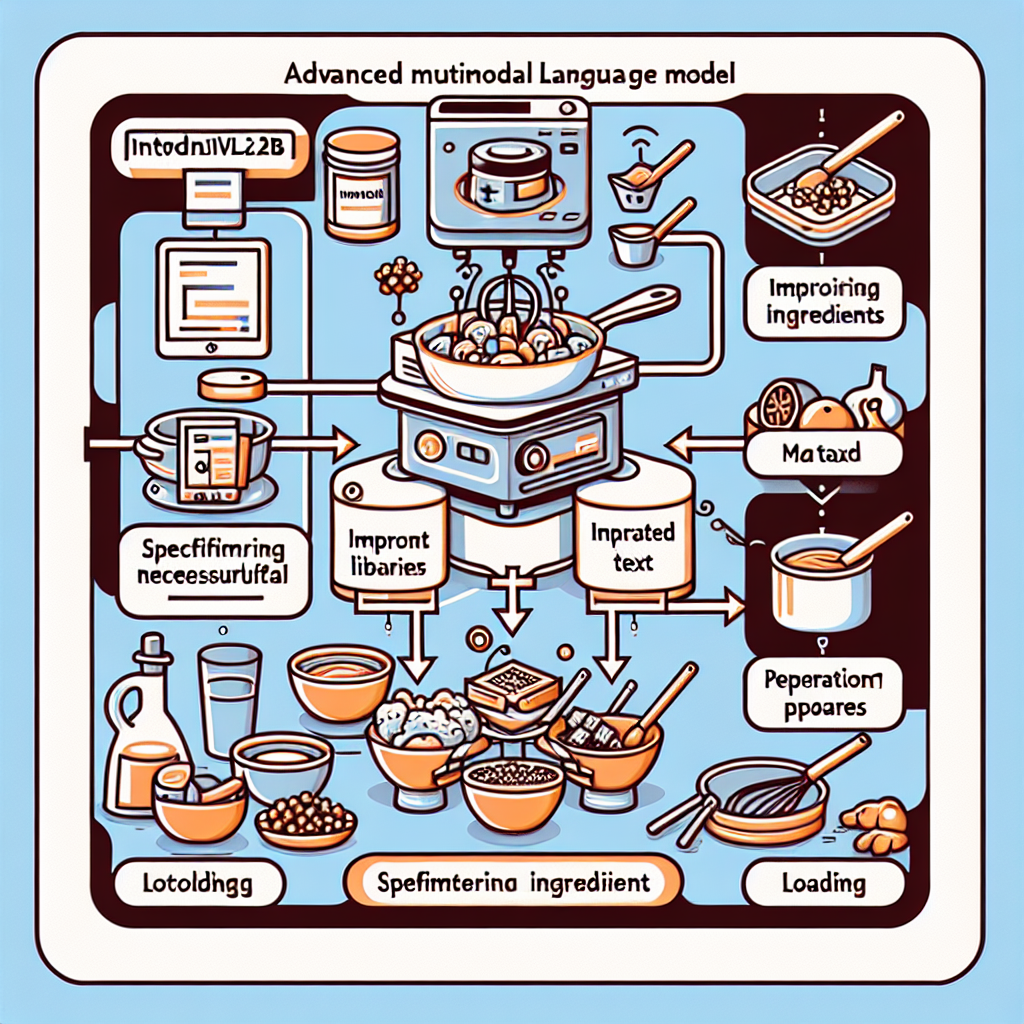Welcome to the exciting world of InternVL2-26B! This advanced multimodal large language model can handle various tasks involving images, text, and more. In this guide, we will delve into how you can effectively use this model and troubleshoot any potential issues you might encounter.
Understanding the Code Structure: An Analogy for Simplicity
Let’s start with the code provided in the README for loading and using the InternVL2-26B model. Think of the code as a recipe for a complex dish. Each step you follow corresponds to a specific part of the dish being prepared. Here’s how the recipe looks:
1. Gather Ingredients: Importing necessary libraries (like `torch` and `transformers`) is akin to collecting your ingredients before starting to cook.
2. Preparation:
– Model Path: Specifying the model’s location is like knowing where to find your main ingredient in the kitchen.
– Model Loading: Loading the model with attention to detail, such as specifying data types, ensures you craft the dish (model) well.
3. Assembling your Dish: Crafting queries and loading inputs are like mixing your ingredients carefully to achieve the perfect blend.
4. Serving: When you run inference, assess the outcome like tasting your dish to ensure it meets your expectations.
By thinking of the code in this way, you can simplify the complexities involved in handling high-level programming tasks and get a clearer understanding of each part’s role in the whole process.
Quick Start with InternVL2-26B
Now, let’s get into the nuts and bolts—how you can actually start using the InternVL2-26B model.
Model Loading
You will want to start by ensuring all prerequisites are met. Before running any code:
– Ensure you have the right `transformers` version:
“`bash
pip install transformers==4.37.2
“`
Next, you can use the following example code to load the model with 16-bit precision:
import torch
from transformers import AutoTokenizer, AutoModel
path = "OpenGVLab/InternVL2-26B"
model = AutoModel.from_pretrained(
path,
torch_dtype=torch.bfloat16,
low_cpu_mem_usage=True,
trust_remote_code=True
).eval().cuda()
Making Inferences
Once you have the model ready, you can ask it questions and process images. Here’s how you can interact with it:
# Example conversation with text
question = 'Hello, who are you?'
response, history = model.chat(tokenizer, None, question, generation_config, history=None, return_history=True)
print(f'User: {question}\nAssistant: {response}')
You can ask it to provide descriptions of images, solve mathematical problems, or engage in detailed discussions.
Troubleshooting Tips
Even the best recipes can hit a snag. Here are some common issues and suggestions for resolving them:
1. Model Not Loading:
– Double-check if the model path is correct and that you have an internet connection for downloading model weights.
– Make sure your system supports GPU if you’re trying to run the model on CUDA.
2. Memory Issues:
– If you encounter out-of-memory errors during model loading, consider enabling gradient checkpointing or reducing batch sizes.
– You can also load the model with lower precision (e.g. `torch.float32`) if higher precision isn’t critical.
3. Installation Errors:
– Ensure all necessary libraries are properly installed. If you see `ImportError`, follow the prompt to install the suggested packages.
For more troubleshooting questions/issues, contact our fxis.ai data scientist expert team.
Conclusion
With the right approach, using InternVL2-26B can be a seamless experience. Remember to follow the steps outlined, and don’t hesitate to reach out for help if you find yourself in a tricky situation. Dive into the multimodal capabilities of this powerful model and explore the endless possibilities it can offer! Happy coding!