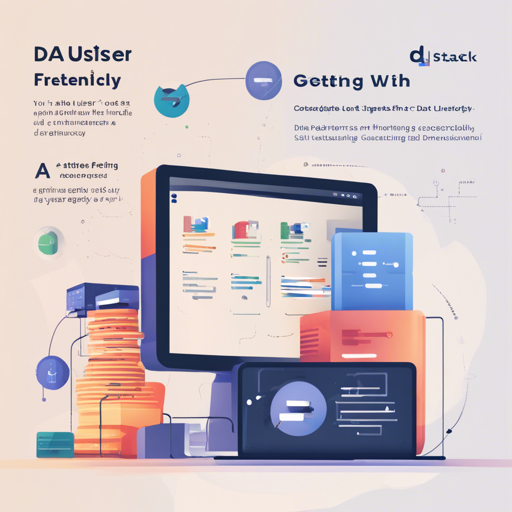If you’re embarking on a journey into the realm of AI container management, dstack is an excellent companion. Designed specifically as a streamlined alternative to Kubernetes, dstack simplifies the orchestration of AI workloads in the cloud and on-premises. This guide will walk you through the essential steps to get started with dstack, along with troubleshooting tips to ensure a smooth experience.
What is dstack?
dstack is a container orchestration tool that caters specifically to AI workloads. Think of it as your AI’s personal assistant, managing containers and making sure everything is running smoothly—much like a conductor leading an orchestra to create a harmonious melody.
Why Choose dstack?
- Supports various hardware accelerators like NVIDIA GPU, AMD GPU, and Google Cloud TPU.
- Works seamlessly on different cloud providers as well as on-prem servers.
- Simplifies the process of development, training, and deployment of AI models.
Installation Process
Before diving into using dstack through CLI or API, you need to set up your dstack server.
Step 1: Configure Backends
To utilize your own cloud accounts with dstack, begin by creating the configuration file:
~/.dstack/server/config.ymlFollow the [configuration guide](https://dstack.ai/docs/reference/server_config.yml) to set this up correctly.
Step 2: Start the Server
Once backends are configured, you can start the server as follows:
$ pip install dstack[all] -U
$ dstack serverThe output will inform you if the server has started correctly.
Step 3: Set Up the CLI
To connect your CLI with the dstack server, use this command:
$ pip install dstack
$ dstack config --url http://127.0.0.1:3000 --project main --token bbae0f28-d3dd-4820-bf61-8f4bb40815daThis will update your configuration file located at:
~/.dstack/config.ymlConfiguration Options
dstack allows you to define various configurations to tailor your experience according to your needs:
- Dev environments – For interactive development
- Tasks – For job scheduling and running web apps
- Services – Deployment of models and web applications
- Fleets – Manage cloud and on-prem clusters
- Volumes – For maintaining persisted storage
- Gateways – Configuration of ingress traffic
How Does dstack Work?
Once you’ve installed and configured the dstack server and backends, you can apply your configurations. dstack will handle provisioning, job queuing, networking, and more—essentially taking the complexities of cloud orchestration off your plate.
Troubleshooting Tips
If you encounter any hiccups along the way, consider these troubleshooting steps:
- Ensure that all installations have been performed correctly without any errors.
- Double-check your configuration files for any typos or incorrect settings.
- Confirm that the server is running through the appropriate URL and port.
- Refer to the [server deployment guide](https://dstack.ai/docs/guides/server-deployment.md) for more configuration options.
For more insights, updates, or to collaborate on AI development projects, stay connected with fxis.ai.
Conclusion
At fxis.ai, we believe that such advancements are crucial for the future of AI, as they enable more comprehensive and effective solutions. Our team is continually exploring new methodologies to push the envelope in artificial intelligence, ensuring that our clients benefit from the latest technological innovations.