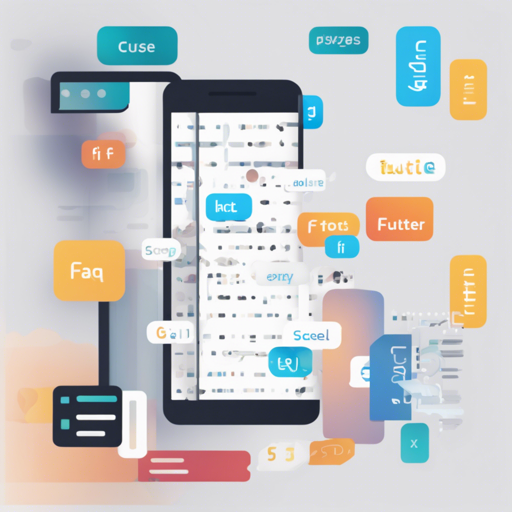Creating an application that runs smoothly across multiple devices can be challenging. One effective solution is using the flutter_screenutil package. This Flutter plugin allows you to adapt your UI to different screen sizes and font scales seamlessly. In this guide, we’ll walk through how to implement this package in your Flutter project.
Getting Started with flutter_screenutil
- Step 1: Add Dependency
Ensure you are using the latest version of flutter_screenutil in yourpubspec.yamlfile:
dependencies:
flutter:
sdk: flutter
flutter_screenutil: ^latest_versionInclude the package in your Dart code:
import 'package:flutter_screenutil/flutter_screenutil.dart';Configuration of ScreenUtil
The crucial part of implementing flutter_screenutil is to initialize it with the design size once at the beginning of your application. Think of it like setting the stage for a play; the design size represents the stage dimensions, while your UI elements are the actors performing on it.
Initialization Code Example
void main() {
runApp(MyApp());
}
class MyApp extends StatelessWidget {
@override
Widget build(BuildContext context) {
return ScreenUtilInit(
designSize: Size(360, 690), // stage dimensions
minTextAdapt: true,
builder: (context, child) {
return MaterialApp(
home: child,
);
},
child: HomePage(title: 'Responsive App'),
);
}
}Customizing UI Components
Once initialized, you can use different properties of ScreenUtil throughout your app to set sizes and adapt your UI. Here’s how you can utilize it:
- Width and Height: Use
ScreenUtil().setWidth(value)andScreenUtil().setHeight(value)for adapting dimensions. - Font Size: To maintain consistent styling, use
ScreenUtil().setSp(value).
Example Usage of Responsive Dimensions
Container(
width: 100.w, // adapts to screen width
height: 200.h, // adapts to screen height
child: Text(
'Hello, World!',
style: TextStyle(fontSize: 24.sp), // adapts text size
),
);Troubleshooting Tips
If you encounter issues while using flutter_screenutil, consider the following troubleshooting ideas:
- Ensure that you have initialized
ScreenUtilonly once in your app. - Double-check that you are using the appropriate scale functions such as
setWidth()andsetHeight(). - Make sure the
designSizeis defined properly when initializingScreenUtil. - Refer to the flutter_screenutil documentation for further details.
- For any unresolved issues, seek assistance from the community or explore related forums.
For more insights, updates, or to collaborate on AI development projects, stay connected with fxis.ai.
Conclusion
Implementing flutter_screenutil in your Flutter project can significantly enhance the user experience by ensuring that your application looks good across devices of varying sizes. Remember, a well-structured UI today is a vital asset for project success tomorrow!
At fxis.ai, we believe that such advancements are crucial for the future of AI, as they enable more comprehensive and effective solutions. Our team is continually exploring new methodologies to push the envelope in artificial intelligence, ensuring that our clients benefit from the latest technological innovations.