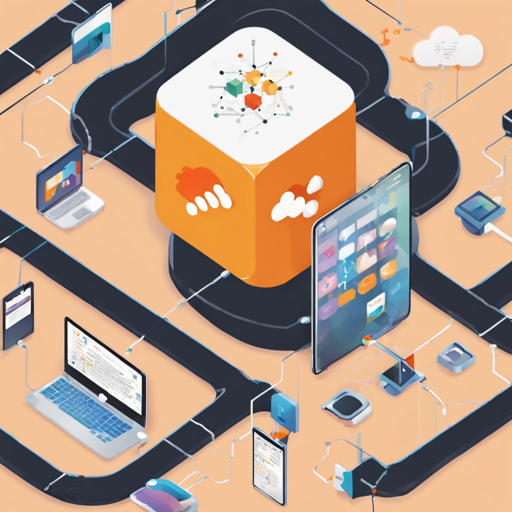Forwarding AWS CloudWatch alarms and notifications to a Slack channel can greatly enhance your monitoring and response capabilities. In this article, we’ll walk you through everything you need to know to set up your own AWS-to-Slack integration. Let’s dive into how this powerful tool works!
What is AWS-to-Slack?
AWS-to-Slack is a Lambda function written in Node.js, designed to forward alarms and notifications from AWS services directly to a dedicated Slack channel. The beauty of this integration lies in its self-hosted nature—no third-party dependencies aside from the Google Charts API for CloudWatch metrics rendering!
Supported AWS Product Notifications
AWS-to-Slack supports various notification formats, including:
- Auto-Scaling Events
- Batch Events
- CloudFormation
- CloudWatch Alarms (including Metrics!)
- CodeBuild
- CodeCommit
- CodeDeploy (via SNS/CloudWatch)
- CodePipeline (via SNS/CloudWatch)
- CodePipeline Manual Approval
- Elastic Beanstalk
- GuardDuty
- Health Dashboard
- Inspector
- RDS
- SES Received Notifications
- Generic SNS messages
- Plain text messages
Setting Up AWS-to-Slack
Ready to try the latest version for yourself? The installation process into your AWS environment is straightforward. Here’s how!
Step 1: Setup Slack
Your Lambda function will communicate with Slack via a Slack webhook. Here’s how to set it up:
- Visit Slack App Management and click “Add Configuration”.
- Select “Incoming WebHooks Integration” and choose the default channel for messages.
- Copy the provided webhook URL for use later.
- Click “Save Settings” at the bottom of the page.
Step 2: Configure the CloudFormation Stack
Next, we will configure and launch the CloudFormation Stack:
- Use the AWS Console to create a new CloudFormation Stack.
- Upload the provided cloudformation.yaml template.
- Enter the webhook URL from Slack and configure any other parameters as needed.
- Follow the wizard to complete your stack setup.
Step 3: Subscribe to Triggers
The last step is to subscribe the Lambda function to relevant CloudWatch alarms and other SNS triggers:
- In the AWS Lambda console, navigate to the “Triggers” tab.
- Subscribe to events you’re interested in, such as CloudWatch Alarms.
Understanding the Code: An Analogy
Think of the AWS-to-Slack integration as setting up a notification delivery service between your home (AWS environment) and a friend (Slack). Your home contains a plethora of notifications (alarms), and every time an important event occurs, you want to send a message to your friend. Here’s how it works:
- Your home (AWS) generates alarms (notifications) when certain conditions are met, like a smoke detector going off.
- Instead of calling your friend every time, you set up a notification service (AWS Lambda function).
- This service listens for your home’s alarms and sends a message to your friend whenever something significant happens.
- Your friend (Slack) receives the message in real-time, allowing quick responses.
Troubleshooting and Tips
If you encounter any issues during setup, consider the following troubleshooting tips:
- Ensure that the Lambda function has appropriate permissions to access CloudWatch and SNS.
- Check the webhook URL and make sure it’s properly configured in Slack.
- Test the Lambda function using AWS console to confirm it’s triggered correctly.
- Consult the issues page for common problems and solutions.
For more insights, updates, or to collaborate on AI development projects, stay connected with fxis.ai.
Conclusion
This setup allows you to effectively monitor your AWS services, ensuring that you never miss an important event. With AWS-to-Slack, you can bring your cloud notifications directly to your team’s communication platform!
At fxis.ai, we believe that such advancements are crucial for the future of AI, as they enable more comprehensive and effective solutions. Our team is continually exploring new methodologies to push the envelope in artificial intelligence, ensuring that our clients benefit from the latest technological innovations.