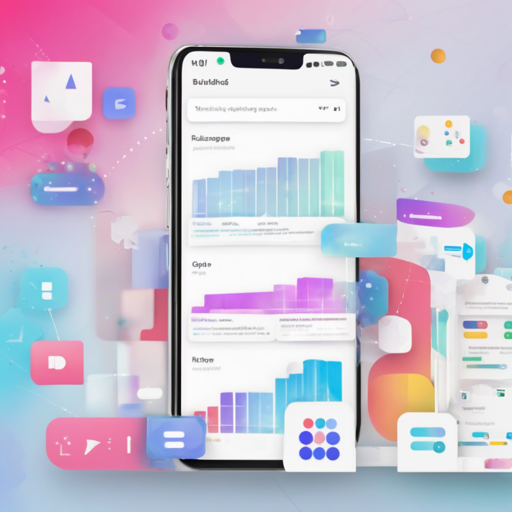Creating a captivating user interface in Flutter can seem challenging, but fear not! In this blog, we will break down the essential components to get started with building your own Flutter UI smoothly. Flutter is like an artist’s canvas, and with just a few strokes, you can create a masterpiece for your apps!
Getting Started with Flutter
Before diving into the UI components, ensure you have Flutter installed. You can check out the full installation guide here.
Using Flutter’s Extensive Widgets
Flutter is built around the concept of widgets. Think of widgets as Lego blocks; you can combine them in various ways to create your application’s interface. There are numerous kinds of widgets available, such as:
- Layout Widgets: Help position other widgets on the screen.
- Input Widgets: Capture user interaction, like buttons and text fields.
- Animation and Motion Widgets: Add life to your application through animations.
- Painting and Effect: Customize the appearance of your widgets.
- Async and Scrolling: Handle asynchronous data and scrolling effects.
- Accessibility: Make your app usable for everyone.
Example of a Simple Layout
Here’s a basic example of a Flutter layout:
import 'package:flutter/material.dart';
void main() {
runApp(MyApp());
}
class MyApp extends StatelessWidget {
@override
Widget build(BuildContext context) {
return MaterialApp(
title: 'Flutter Demo',
home: Scaffold(
appBar: AppBar(title: Text('Hello, Flutter!')),
body: Center(child: Text('Welcome to Flutter UI')),
),
);
}
}
This code can be thought of as setting up a simple stage for a play. You create the backdrop (the Scaffold), set the title for your performance (the AppBar), and then present your lead character (the Text widget) in the center. The MaterialApp is the director, making sure everything runs smoothly.
Troubleshooting Common Issues
When building your app, you may run into some common issues. Here are a few troubleshooting tips to help you out:
- App doesn’t run: Ensure you have the Flutter SDK installed correctly. Run
flutter doctorin your terminal to check for any issues. - Widgets not displaying: Check for errors in your widget tree; invalid widget usage can break your layout.
- Slow performance: Optimize images and avoid unnecessary widget rebuilds to ensure smooth performance.
For more insights, updates, or to collaborate on AI development projects, stay connected with fxis.ai.
Explore Further
If you’re excited about Flutter and want to dive deeper, consider downloading the latest release from our repository here.
Conclusion
Embarking on your journey to develop with Flutter can feel daunting, but with creativity and patience, you’ll craft astonishing applications. At fxis.ai, we believe that such advancements are crucial for the future of AI, as they enable more comprehensive and effective solutions. Our team is continually exploring new methodologies to push the envelope in artificial intelligence, ensuring that our clients benefit from the latest technological innovations.