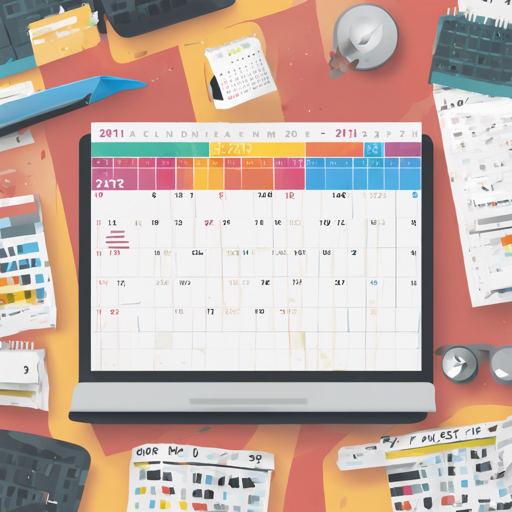If you’ve found yourself wanting a personal calendar solution that doesn’t rely on Google’s services, you’re not alone! In December 2017, a developer decided to create a simple calendar clone using Flask, which can be a delightful alternative for organizing your tasks. Follow this friendly guide to set up your very own Flask calendar and make the most of its features!
Overview of Features
- Main calendar view with drag-and-drop functionality.
- Create new tasks easily.
- Ability to set repetitive tasks (daily, monthly, etc.).
- Customizable options such as hiding past tasks.
- Mobile-friendly despite some limitations.
Setting Up Your Flask Calendar
Ready to get started? Here’s how to set it up on your machine!
Requirements
- Python 3.5+ installed on your system.
- Basic knowledge of command-line interface.
Step-by-Step Installation
- Clone or download the [repository](https://github.com/Karton/esflask-calendar).
- Navigate to the project folder in your terminal.
- Run the command
pip install -r requirements.txtto install all necessary dependencies. - If you’re not running it locally, consider using a web server like uWSGI. Here’s a [tutorial](https://jdhao.github.io/20200613/flask_serving_via_wsgi_server) to help you.
- To set up with nginx, refer to this [guide](https://www.digitalocean.com/community/tutorials/how-to-set-up-uwsgi-and-nginx-to-serve-python-apps-on-ubuntu-14-04).
- Make sure your web server has write access to your DATA_FOLDER to store changes.
uWSGI and Nginx Configuration
If you run into issues, here’s a basic template of your configuration files:
[uwsgi]
chdir = pathtoflask-calendar
module = flask_calendar.uwsgi
callable = app
manage-script-name = true
mount = =%(module):%(callable)
master = true
processes = 1
uid = www-data
gid = www-data
socket = tmp/flask-calendar.sock
chmod-socket = 660
vacuum = true
logto = pathtologs/flask-calendar.log
die-on-term = true
Data Migrations
As you update your calendar, you might need to apply migrations. Be sure to check the scripts folder for migration scripts after version v1.0.
Understanding Multi-Day Tasks
Multi-day tasks might seem complicated, but think of it like a slice of cake. Just as you can clone a piece to serve another guest, this feature copies the task for each day in the chosen span. However, keep in mind that once cloned, each task acts independently and doesn’t retain its original task’s properties.
Troubleshooting
While setting up your calendar, you may encounter issues related to threading, permissions, or task management. Here are some troubleshooting tips:
- Make sure you’re running the application with a single thread to avoid conflicts.
- Check the permissions for your DATA_FOLDER to ensure that your web server can read and write changes.
- If users cannot be added, verify the user creation/deletion code snippet provided in the README is executed correctly.
For more insights, updates, or to collaborate on AI development projects, stay connected with fxis.ai.
Conclusion
The Flask Calendar app is a fantastic project that enables you to manage your tasks effectively without dependence on external services. By following the steps above, you should have your own functional calendar ready to handle your scheduling needs. At fxis.ai, we believe that such advancements are crucial for the future of AI, as they enable more comprehensive and effective solutions. Our team is continually exploring new methodologies to push the envelope in artificial intelligence, ensuring that our clients benefit from the latest technological innovations.