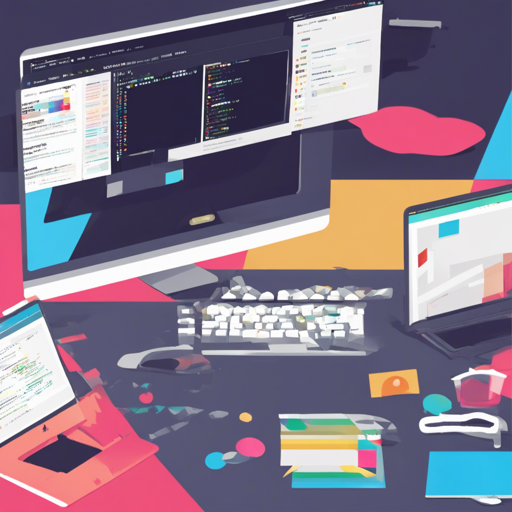Welcome to the world of CSS with Xess, a simple CSS theme that emulates Gruvbox, offering automatic support for light mode using media queries. This guide will walk you through using Xess to enhance your web development projects, and we’ll troubleshoot common issues along the way.
Why Choose Xess?
Xess provides a unique aesthetic inspired by the Gruvbox theme, allowing developers to implement a sleek design with minimal effort. It’s perfect for those looking to adopt a modern, user-friendly approach to styling their web pages.
Setting Up Your HTML Skeleton
To get started with Xess, you’ll need to create an HTML skeleton. Here’s a basic structure you should follow:
<!DOCTYPE html>
<html>
<head>
<title>Page Title</title>
<link rel="stylesheet" href="static/xess.css">
<meta name="viewport" content="width=device-width, initial-scale=1.0">
</head>
<body id="top">
<main>
<h1>Page title</h1>
<p>Hello! This is an example page using <a href="https://github.com/XeXess/Xess">Xess</a></p>
<blockquote>When in doubt, create another framework</blockquote>
<ul>
<li>Unknown</li>
</ul>
<p>Select this text to see what happens!</p>
<footer>
<p>CSS available under the MIT license.</p>
</footer>
</main>
</body>
</html>
Understanding the HTML Structure
Think of your HTML document as a house. The <html> tag is the outer wall, protecting everything inside. The <head> is like the attic, containing important information like the title and links to stylesheets, while the <body> represents the interior where all the action happens—your content!
<main>: The main space for your content.<h1>: Represents the title of your page, similar to the nameplate by the door.<p>: Paragraph tags that house your text, much like rooms in the house.<footer>: The basement area for additional info, like the copyright statement.
Theme Modes: Dark and Light
Xess automatically adjusts between dark mode and light mode based on the user’s preferences using media queries. Here’s how the two themes look:
Dark Mode

Light Mode

Troubleshooting Common Issues
If you encounter issues while setting up Xess, here are some troubleshooting tips:
- Styles Not Applying: Ensure you have correctly linked the stylesheet in the
<head>. Double-check the path to your CSS file. - Media Query Problems: Verify that your media queries are correctly implemented in the CSS. Ensure you’re using the correct syntax for light and dark modes.
- Images Not Displaying: Check the file paths for the images. Sometimes a small typo can cause major headaches!
For more insights, updates, or to collaborate on AI development projects, stay connected with fxis.ai.
Final Thoughts
At fxis.ai, we believe that such advancements are crucial for the future of AI, as they enable more comprehensive and effective solutions. Our team is continually exploring new methodologies to push the envelope in artificial intelligence, ensuring that our clients benefit from the latest technological innovations.
With Xess, you have a robust and flexible styling option at your fingertips. So go ahead, embrace the zest of coding with this delightful theme!