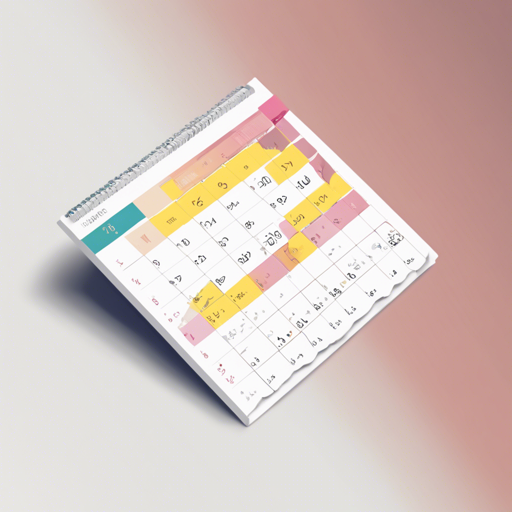In this guide, you will learn how to build a simple calendar using Pure JavaScript and HTML. Harnessing the Date() function, our approach will allow you to dynamically generate a calendar month by month. So, whether you want to track important dates or simply enjoy the beauty of the calendar, this is for you!
Final Implementation
You can check out the live implementation here.
Below is an example of what our calendar might look like:
Understanding the Code
The core function that drives our calendar is showCalendar(month, year). Think of it as a food truck. When you arrive, you need to specify what food (month) you want and what year you want it served (year). Once you place your order, the food truck (the function) gets to work generating your meal (the calendar) right before your eyes.
Here’s how the showCalendar function works:
- First, it calculates the starting day of the month using the following code:
let firstDay = (new Date(year, month)).getDay();let daysInMonth = 32 - new Date(year, month, 32).getDate();Think of the line of code about the days in the month like a detective looking into a mystery: the detective (Date function) looks for clues (days) and when he looks for the 32nd day, he realizes the mystery is solved as he finds out how many days actually occur in that month. For example, when checking February 2018, the detective will reveal that February ends on the 28th.
How the Calendar is Built
With both the starting day and the total days calculated, we populate the calendar table:
- Using a nested loop, we create rows for each week (up to 6 rows) and columns for each day (7 columns).
- If we haven’t hit the start day yet, we leave that cell blank.
- Once we get to the last day of the month, we break out of the loop.
During each iteration, we check the following conditions:
- If we haven’t yet reached the first day, we append a blank cell.
- If the current date exceeds the days in the month, we stop populating.
- Otherwise, we create a cell and insert the date.
Troubleshooting
If you encounter any issues while developing your calendar, consider checking the following:
- Ensure that the
showCalendarfunction is being called correctly with valid parameters. - Confirm that your HTML table is set up with the correct structure for rows and cells.
- Watch for off-by-one errors when dealing with month and day indexes.
For more insights, updates, or to collaborate on AI development projects, stay connected with fxis.ai.
Conclusion
Now that you’ve learned how to create a calendar using JavaScript and HTML, you can customize it to meet your needs! Keep refining your coding skills and enjoy building more complex web applications.
At fxis.ai, we believe that such advancements are crucial for the future of AI, as they enable more comprehensive and effective solutions. Our team is continually exploring new methodologies to push the envelope in artificial intelligence, ensuring that our clients benefit from the latest technological innovations.