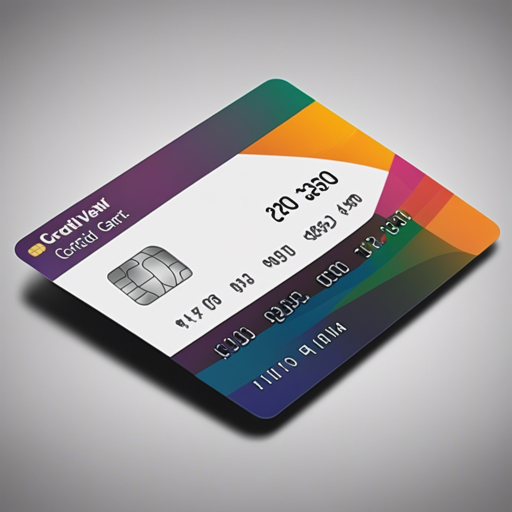In the evolving world of mobile applications, having an elegant and functional UI for credit card entry is crucial. With the CreditCardView library, crafting a visually appealing interface that mimics real credit cards has never been easier. This article will guide you through the setup and usage of this useful Android library.
Features of CreditCardView
- Pre-built card backgrounds for quick implementation
- Fully customizable to fit your app’s themes
- Automatic drawable selection based on credit card number patterns (Visa, Mastercard, American Express, Discover)
- Editable and non-editable modes
- Supports multiple card number formats
Setting Up CreditCardView
To get started, you’ll need to include the library in your project. Simply add the following line to your build.gradle file:
dependencies {
implementation 'com.vinaygaba:creditcardview:1.0.4'
}Using CreditCardView in XML
To declare the CreditCardView in your layout XML file, you’ll want to use a format similar to this:
<com.vinaygaba.creditcardview.CreditCardView
android:id="@+id/card1"
android:layout_width="fill_parent"
android:layout_height="225dp"
android:layout_marginBottom="16dp"
android:layout_marginTop="16dp"
app:cardNumber="5500005555555559"
app:cardName="Vinay Gaba"
app:type="auto"
app:expiryDate="0222"
app:isEditable="true"
app:cardNumberFormat="masked_all_but_last_four">
</com.vinaygaba.creditcardview.CreditCardView>Programmatic Usage
If you prefer to set up the CreditCardView programmatically, use:
CreditCardView creditCardView = new CreditCardView(this);
creditCardView.setCardNumber("5500005555555559");
creditCardView.setExpiryDate("02/25");Customizing Your Card
The CreditCardView library offers a myriad of customization options. Here’s an analogy that helps to understand how to manage attributes:
Think of customizing your CreditCardView as decorating a room. You have a blank canvas (the card) that you can fill with desired elements like background colors, texts, and shapes – akin to choosing paint colors, pictures, or furniture layouts. Each of the attributes provided by the library is like a distinct element you can select, arrange, and style until you achieve an inviting space that’s uniquely yours.
Troubleshooting Common Issues
If you encounter any specific issues while implementing CreditCardView, here are some troubleshooting tips:
- **Issue:** The card is not displaying properly.
**Solution:** Ensure that you have correctly declared the library in yourbuild.gradlefile and check your XML attributes for any typos. - **Issue:** The card does not appear editable.
**Solution:** Verify that theapp:isEditableattribute is set to “true”. - **Issue:** Card type or logos not appearing.
**Solution:** Make sure the type is set correctly using the app:type attribute.
For more insights, updates, or to collaborate on AI development projects, stay connected with fxis.ai.
Additional Customizations
You can modify string resources and dimensions using your strings.xml and dimen.xml files. Adjust attributes such as background colors and corner radii to suit your application’s needs.
Join the Development Community
The developer community contributes actively to improving the CreditCardView library. If you wish to report bugs, feature requests, or find ways to contribute, don’t hesitate to reach out.
Conclusion
With this guide, you should be well-equipped to integrate and customize the CreditCardView library to enhance user experience in your applications. The stunning display of credit card interfaces will not only add professionalism but also improve usability.
At fxis.ai, we believe that such advancements are crucial for the future of AI, as they enable more comprehensive and effective solutions. Our team is continually exploring new methodologies to push the envelope in artificial intelligence, ensuring that our clients benefit from the latest technological innovations.