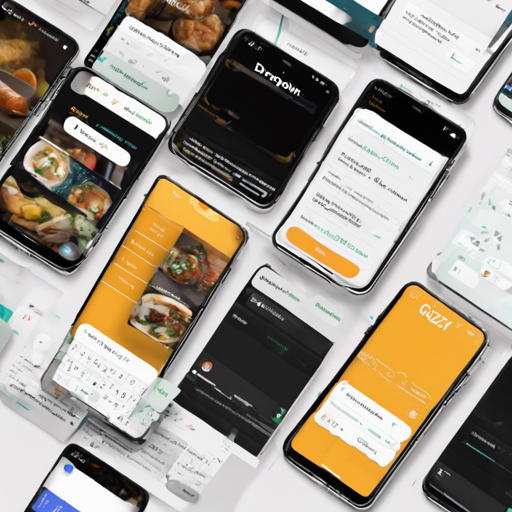Building interactive and user-friendly applications in Flutter can be a delightful experience, especially when you have the right tools at your disposal. Today, we’ll dive into implementing a powerful dropdown menu using the gzx_dropdown_menu package. With its customization options and ease of use, it’s an excellent choice for developers aiming to enhance their Flutter apps.
Step-by-Step Guide to Implement gzx_dropdown_menu
- 1. Add the Dependency
First, open yourpubspec.yamlfile and add the following line:
Then, run the command in your terminal:gzx_dropdown_menu: ^3.1.0flutter packages get - 2. Create a Dropdown Menu
Next, you’ll need to create the necessary widgets within your Dart file (e.g.,gzx_dropdown_menu_test_page.dart). Here’s a simple analogy to visualize how the dropdown menu operates:Think of a dropdown menu like a treasure chest. When you open it (click), you reveal various treasures (menu items). You decide which treasure to pull out and when to close it back up. In programming terms, the treasures represent the data options you want to display.
Here’s how to set up the dropdown menu:
GZXDropDownHeader( items: [ GZXDropDownHeaderItem(_dropDownHeaderItemStrings[0]), GZXDropDownHeaderItem( _dropDownHeaderItemStrings[1], iconData: Icons.keyboard_arrow_down, iconDropDownData: Icons.keyboard_arrow_up, ), GZXDropDownHeaderItem( _dropDownHeaderItemStrings[2], style: TextStyle(color: Colors.green), iconData: Icons.arrow_upward, iconDropDownData: Icons.arrow_downward, ), GZXDropDownHeaderItem( _dropDownHeaderItemStrings[3], iconData: Icons.filter_frames, iconSize: 18, ), ], ) - 3. Using GZXDropDownMenu
Now we set up our dropdown menu leveraging the above header:GZXDropDownMenu( controller: _dropdownMenuController, menus: [ GZXDropdownMenuBuilder( dropDownHeight: 40 * 8.0, dropDownWidget: _buildAddressWidget((selectValue) { _dropDownHeaderItemStrings[0] = selectValue; _dropdownMenuController.hide(); setState(() {}); })), // Add other dropdown menu builders as needed... ], )
Troubleshooting Common Issues
If you encounter any issues while implementing the gzx_dropdown_menu package, here are some handy troubleshooting tips:
- Make sure to import the package in your Dart file:
import 'package:gzx_dropdown_menu/gzx_dropdown_menu.dart'; - Check the syntax for errors in your dropdown widgets. Code should be clear and concise, following the example closely.
- If the dropdown isn’t displaying, ensure your controller is initialized correctly and linked to your menu setup.
- For further insights and support, feel free to check the GitHub repository for more examples and community support.
For more insights, updates, or to collaborate on AI development projects, stay connected with fxis.ai.
Conclusion
Implementing a dropdown menu in your Flutter application can significantly enhance user experience. The gzx_dropdown_menu package provides a powerful mechanism for creating custom dropdowns that you can tailor to your app’s needs. At fxis.ai, we believe that such advancements are crucial for the future of AI, as they enable more comprehensive and effective solutions. Our team is continually exploring new methodologies to push the envelope in artificial intelligence, ensuring that our clients benefit from the latest technological innovations.