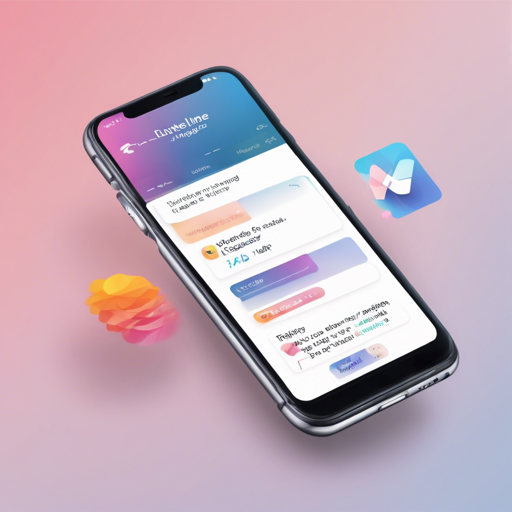Welcome to your ultimate guide on making a stunning timeline in your Flutter application! Flutter’s Timeline Widget is a versatile tool that displays a scrollable timeline with custom child widgets and icons. Whether you want to showcase project milestones, a history of events, or simply organize your app’s information elegantly, the timeline widget has got you covered.
Installation: Getting Started
To begin with, you need to include the timeline list package in your Flutter project. Here’s how you can do that:
dependencies:
timeline_list: ^0.0.3Add the above lines in your pubspec.yaml file. This step is crucial as it allows you to leverage the features provided by the timeline list package.
Feature Highlights
- Three Timeline Alignments: You can choose between left, center, or right alignments for the timeline items.
- On-Demand Child Building: Utilizing the Timeline.builder allows you to build child widgets on-demand.
- Custom Icons: Support for custom icons and icon sizes (icon sizes are supported on centered timelines only).
Putting It All Together
Now that you have the package installed, let’s dive into how to create a simple timeline in your Flutter app.
import 'package:timeline_list/timeline.dart';
import 'package:timeline_list/timeline_model.dart';
// Define the timeline items
List items = [
TimelineModel(Placeholder(),
position: TimelineItemPosition.random,
iconBackground: Colors.redAccent,
icon: Icon(Icons.blur_circular)),
TimelineModel(Placeholder(),
position: TimelineItemPosition.random,
iconBackground: Colors.redAccent,
icon: Icon(Icons.blur_circular)),
];
// Create the timeline in your widget's build method
return Timeline(children: items, position: TimelinePosition.Center); This code snippet is akin to constructing a timeline for a movie. Each event (or TimelineModel) represents a scene in the movie, complete with a unique icon (representing a character’s role) and a placement (which can either be random or well-defined). By placing these scenes on a continuous timeline, viewers can experience the story unfold in a visually appealing manner.
Example: Dive Into the Code
For those looking for inspiration or a place to start, there’s a sample timeline app available in the example folder on GitHub. Explore the example to see how to implement various features.
Troubleshooting: Common Issues and Fixes
While working with the Flutter Timeline Widget, you might run into some roadblocks. Here are a few troubleshooting tips:
- Dependency Issues: Ensure that your
pubspec.yamlis properly formatted. Incorrect indentation can lead to dependency resolution failures. - Icon Rendering: If custom icons are not displaying, double-check that the icon assets are correctly loaded, especially if using shades that might render them invisible.
- App Not Running: Always look for any errors in the console. Sometimes, missing elements in your code can halt your app from running smoothly.
For more insights, updates, or to collaborate on AI development projects, stay connected with fxis.ai.
Conclusion
In conclusion, the Flutter Timeline Widget offers a fantastic way to visually represent information in a structured manner. Whether you’re enhancing your portfolio or creating a new app, leveraging this widget can greatly enhance user experience. At fxis.ai, we believe that such advancements are crucial for the future of AI, as they enable more comprehensive and effective solutions. Our team is continually exploring new methodologies to push the envelope in artificial intelligence, ensuring that our clients benefit from the latest technological innovations.