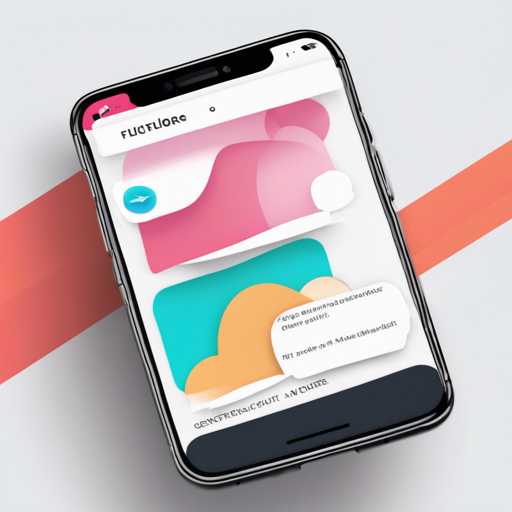Are you looking to add a sleek, user-friendly modal bottom sheet to your Flutter application? If so, you’ve come to the right place! In this guide, we will walk you through the steps of implementing a modal bottom sheet using a powerful package that enhances user experience. Whether you’re a beginner or an experienced developer, this article will help you integrate this feature seamlessly.
What is a Modal Bottom Sheet?
A modal bottom sheet is a sliding panel that emerges from the bottom of the screen. It allows you to display additional content without interrupting the user’s interaction with your app. Imagine it as a drawer that pulls out to reveal more options or information, providing an interface that is both engaging and functional.
Getting Started with the Modal Bottom Sheet Package
To get started, you’ll need to use the modal_bottom_sheet package in your Flutter project. This package reimplements the modal bottom sheet behavior from scratch, focusing on ease of use and performance. Follow the steps below to integrate it into your project:
- Add Dependency: Open your `pubspec.yaml` file and add the modal_bottom_sheet package under dependencies.
dependencies:
modal_bottom_sheet: ^2.0.0 // replace with the latest version
import 'package:modal_bottom_sheet/modal_bottom_sheet.dart';showFlexibleBottomSheet(
context: context,
builder: (context, controller, offset) {
return Container(
height: 300,
child: Center(child: Text("Hello from the bottom sheet!")),
);
},
);Customizing Your Modal Bottom Sheet
The modal_bottom_sheet package offers various customization options to fine-tune the appearance and behavior of your modal bottom sheet. You can adjust properties such as height, background color, and animation effects according to your app’s design requirements.
Troubleshooting: Common Issues
If you encounter issues while implementing the modal bottom sheet, here are some troubleshooting tips:
- Modal Not Displaying: Ensure that you are calling the `showFlexibleBottomSheet` function within the correct context (typically inside a widget).
- Flutter SDK Version: Check if your Flutter SDK is up to date. Some functions may not work properly with outdated versions.
- Dependency Conflicts: If you face dependency conflicts, run `flutter pub get` to resolve them, and double-check the package version in your `pubspec.yaml` file.
For more insights, updates, or to collaborate on AI development projects, stay connected with fxis.ai.
Conclusion
Adding a modal bottom sheet in your Flutter app is a fantastic way to enhance user interaction and present options elegantly. With the help of the modal_bottom_sheet package, implementing this feature is straightforward and customizable. Explore its capabilities and provided functionalities to elevate your app’s user experience.
At fxis.ai, we believe that such advancements are crucial for the future of AI, as they enable more comprehensive and effective solutions. Our team is continually exploring new methodologies to push the envelope in artificial intelligence, ensuring that our clients benefit from the latest technological innovations.