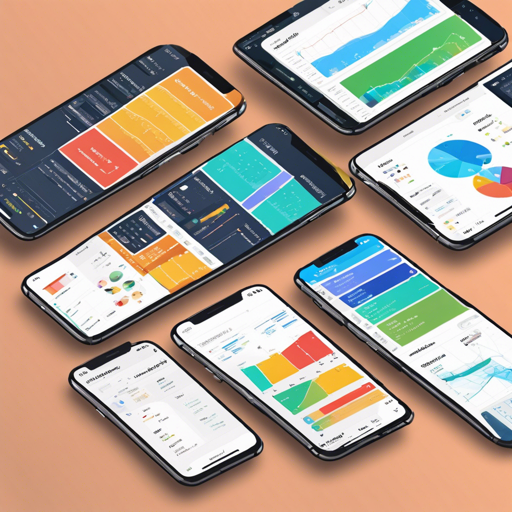Welcome to your go-to guide for building a stunning responsive admin dashboard using Flutter! With its web support and robust capabilities, Flutter has made developing a versatile admin panel an enjoyable journey. Let’s dive into how you can create this dashboard step-by-step.
What is the Flutter Responsive Admin Dashboard?
The Flutter Responsive Admin Dashboard is a comprehensive solution designed to meet the backend needs of your applications. It boasts an array of features such as charts, tables, and well-organized info cards, making it perfect for any web, macOS, tablet, or mobile application.
Live Preview
Before we get started, you can view the dashboard in action here: Live Preview.
Step-by-Step Video Tutorial
To make things easier for you, I’ve created a step-by-step video tutorial to guide you through the process of building this responsive admin panel. You can watch it on YouTube here: Watch it on YouTube.
Background on Flutter 2.*
With the official introduction of web support in Flutter’s stable branch, the possibilities are endless. This template not only streamlines backend operations but also ensures a seamless user experience across devices.
Features & Packages You Will Use
This dashboard utilizes several packages to enhance its functionality:
- flutter_svg – For rendering SVG images.
- google_fonts – Access to beautiful fonts.
- provider – For state management.
Fonts
We will be using the Poppins font, which you can find here: Poppins.
Understanding the Code Structure
Imagine this Flutter dashboard as a well-organized library. Each book represents a component of the dashboard—charts, tables, and info cards are distinct books arranged within sections. Instead of stacking them randomly, they’re categorized and placed on shelves according to their themes. As you read each book (or piece of code), you’ll discover how it contributes to the overall reading experience (or functionality of the app).
Troubleshooting Common Issues
If you encounter any issues while building your dashboard, here are a few troubleshooting tips:
- Issue: Packages not found
Ensure that you have added the packages to yourpubspec.yamlfile correctly and runflutter pub get. - Issue: UI not rendering as expected
Check for responsive layout constraints and ensure you are using appropriate media queries. - Issue: Fonts not loading
Verify that the Google Fonts package is correctly set up and refer to the potential network issues.
For any additional questions or troubleshooting needs, feel free to reach out or browse through the FAQ sections on various platforms. For more insights, updates, or to collaborate on AI development projects, stay connected with fxis.ai.
Final Thoughts
At fxis.ai, we believe that such advancements are crucial for the future of AI, as they enable more comprehensive and effective solutions. Our team is continually exploring new methodologies to push the envelope in artificial intelligence, ensuring that our clients benefit from the latest technological innovations.
Responsive Admin Panel Preview
Here’s a preview of the final UI you will be creating: