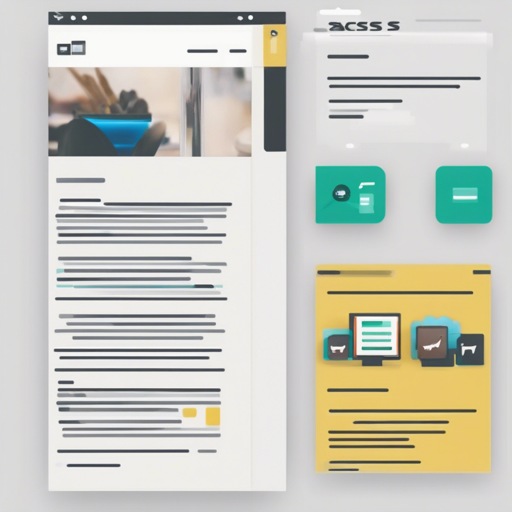Welcome to our guide on building a responsive sidebar layout using the Pro Sidebar Template. This comprehensive approach will help you integrate a robust sidebar menu into your web projects, enhancing your user interface and navigation experience.
Demo
You can see the sidebar template live in action by visiting this demo link.
Getting Started: Installation
Follow these simple steps to install the sidebar template:
# clone the repo
$ git clone https://github.com/azouaoui-med/pro-sidebar-template.git my-project
# go into apps directory
$ cd my-project
# install apps dependencies
$ yarn install
Usage: Serving and Building the App
Now that you have installed the dependencies, you can serve the app locally or build it for production.
- To serve with hot reload at localhost:8080, use:
$ yarn start$ yarn buildUnderstanding the Layout
The sidebar layout is designed based on the CSS Pro Layout package. Refer to their documentation for in-depth guidance on layout features.
Sidebar Structure
The sidebar acts as a responsive navigation element. Think of the sidebar as the entrance hall of a hotel; it organizes various functions such as locating rooms, accessing services, or finding exits quickly. The organization of it makes navigating your website easy and intuitive.
Adding a Background Image
To add a background image to your sidebar, you need to incorporate the .has-bg-image class to the sidebar component:
<aside id="sidebar" class="sidebar break-point-lg has-bg-image">
<div class="image-wrapper">
<img src="assets/images/sidebar-bg.jpg" alt="sidebar background">
</div>
<div class="sidebar-layout">
<!-- Content here -->
</div>
</aside>
Sidebar Layout
Enhance inner structure organization by using the layout support:
<aside id="sidebar" class="sidebar break-point-lg">
<div class="sidebar-layout">
<div class="sidebar-header"><!-- Header content here --></div>
<div class="sidebar-content"><!-- Content here --></div>
<div class="sidebar-footer"><!-- Footer content here --></div>
</div>
</aside>
Creating Menus
Menus can be formulated using the <nav> element. Each menu item is wrapped in a .menu-item class, providing flexibility for icons and submenus.
Example of a Menu Item
<nav class="menu">
<ul>
<li class="menu-item">
<a href="#">
<span class="menu-title">Menu Text</span>
</a>
</li>
<!-- More menu items -->
</ul>
</nav>
Sub Menus
You can create submenus by adding the .sub-menu class:
<nav class="menu">
<ul>
<li class="menu-item sub-menu">
<a href="#"> <span class="menu-title">Menu Text</span></a>
<div class="sub-menu-list">
<li class="menu-item">
<a href="#"><span class="menu-title">Sub Menu Text</span></a>
</li>
</div>
</li>
</ul>
</nav>
Customization Options
To customize the appearance, modify SCSS variables found in src/styles_variables.scss. Example variables include:
$text-color: #b3b8d4;
$secondary-text-color: #dee2ec;
$bg-color: #0c1e35;
$sidebar-header-height: 64px;
Troubleshooting Tips
If you encounter issues during installation or execution, here are a few troubleshooting ideas:
- Make sure all dependencies are correctly installed. Run
yarn installagain to verify. - Check console logs for any errors or warnings that may indicate what went wrong.
- Ensure your terminal has the correct permissions to execute commands.
- Visit the documentation links provided earlier for more specific guidance.
For more insights, updates, or to collaborate on AI development projects, stay connected with fxis.ai.
License
This code is released under the MIT license.
At fxis.ai, we believe that such advancements are crucial for the future of AI, as they enable more comprehensive and effective solutions. Our team is continually exploring new methodologies to push the envelope in artificial intelligence, ensuring that our clients benefit from the latest technological innovations.