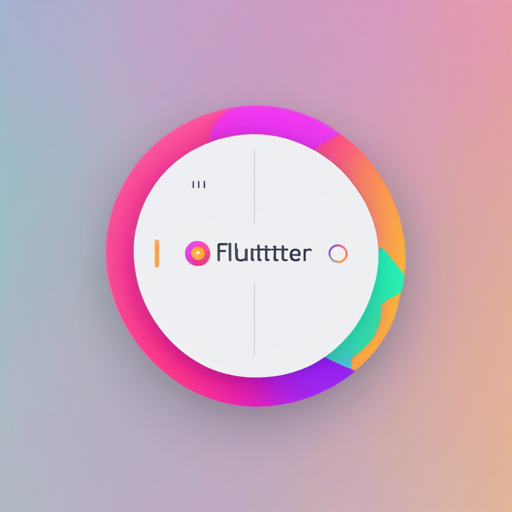In the world of Flutter, a sleek circular slider progress bar spinner can transform your app’s user experience, offering a modern way to visualize data input and feedback. With the highly customizable SleekCircularSlider, you can seamlessly integrate this functionality into your projects. Let’s dive into how to set it up and customize it to suit your needs!
Getting Started
To kick things off, here’s a clear roadmap:
- Installation
- Basic Usage
- SleekCircularSlider Parameters
- CircularSliderAppearance Parameters
- CustomSliderWidths Parameters
- CustomSliderColors Parameters
- InfoProperties Parameters
- YouTube Video
Installation
To install the Sleek Circular Slider, add the following line to your pubspec.yaml file:
dependencies:
sleek_circular_slider: ^latest_versionThen, run the command in your project’s root directory:
flutter packages getBasic Usage
Let’s create a basic slider. First, import the package:
import 'package:sleek_circular_slider/sleek_circular_slider.dart';Then add the following code to create a slider:
final slider = SleekCircularSlider(
appearance: CircularSliderAppearance(),
onChange: (double value) {
print(value);
}
);This sample code defines a sleek circular slider that prints the value when changed.
Understanding the Code with an Analogy
Imagine your circular slider as a well-organized pizza. Just like a pizza is divided into slices, your circular slider is divided into values. The crust represents the minimum and maximum values, while the toppings symbolize the different attributes you can customize.
When you take a bite, it’s like changing the value of the slider. Adjusting the toppings (appearance, colors, etc.) allows you to create a pizza that suits your taste, akin to customizing the slider to fit your app’s design.
SleekCircularSlider Parameters
Here are the key parameters you can customize:
- appearance: Describes the look and feel of the slider.
- min: Minimum value (default is 0).
- max: Maximum value (default is 100).
- onChange: Callback for when the slider value changes.
- innerWidget: Custom widget to display inside the slider.
YouTube Video
For a visual explanation, check out this YouTube video showcasing the example in action.
Troubleshooting
If you run into problems with the implementation, here are some troubleshooting tips:
- Ensure that you have the latest version of
flutterinstalled. - Check your
pubspec.yamlfor any incorrect indentations or configurations. - If the slider does not display, verify that you’ve imported the package correctly.
- Make sure to define the necessary parameters for the slider; missing required fields can lead to errors.
For more insights, updates, or to collaborate on AI development projects, stay connected with fxis.ai.
Conclusion
At fxis.ai, we believe that such advancements are crucial for the future of AI, as they enable more comprehensive and effective solutions. Our team is continually exploring new methodologies to push the envelope in artificial intelligence, ensuring that our clients benefit from the latest technological innovations.