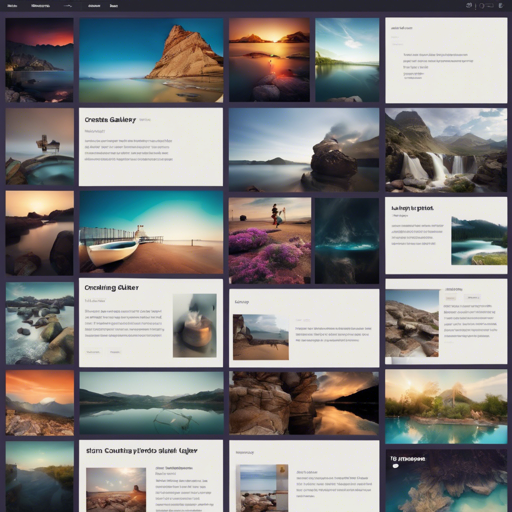In today’s digital landscape, a captivating visual gallery can significantly enhance your website’s engagement. With the Bootstrap Photo Gallery jQuery plugin, you can effortlessly create a stunning photo gallery leveraging Bootstrap 4! This article will guide you through the steps to implement this plugin, along with some troubleshooting tips to iron out any wrinkles.
What You Need
- Bootstrap 4
- jQuery
- Images you want to display
How to Use the Bootstrap Photo Gallery Plugin
Follow these simple steps to set up your photo gallery:
Step 1: Include Required Files
Before utilizing the plugin, ensure that you have both Bootstrap and jQuery included in your project. You can either download them or link to their CDN in the <head> section of your HTML file.
Step 2: Create Your Image List
Next, you will generate an unordered list of images. Here’s how you can set it up:
<ul>
<li>
<img alt="Night away" src="images/photodune-174908-rocking-the-night-away-xs.jpg">
<p>Optional text. This will also show in the modal</p>
</li>
<li>
<img alt="Yellow boy" src="images/photodune-287182-blah-blah-blah-yellow-road-sign-xs.jpg">
</li>
<li>
<img alt="Some colors" src="images/photodune-460760-colors-xs.jpg">
</li>
</ul>Step 3: Initialize the Plugin
Once your list is ready, run the initialization script to activate the plugin. Here’s a simple code snippet:
$(ul.first).bsPhotoGallery();Customizing Your Gallery
To customize your gallery further, you can pass options such as Bootstrap classes for different sizes. Here’s how:
opts = {
classes: 'col-lg-2 col-md-4 col-sm-3 col-xs-12',
hasModal: false
};
$(ul.first).bsPhotoGallery(opts);Understanding the Code: An Analogy
Think of building your photo gallery like assembling a puzzle. Each piece (or image) needs to be fit correctly into the frame (the unordered list). Just like a puzzle can be rearranged or expanded, the Bootstrap Photo Gallery allows you to adapt the size and display of your images through the various options you’ve set. The initialization code is like the final click that makes the entire puzzle snug and functional, while customization options help you decide how you want your finished puzzle to look!
Troubleshooting Common Issues
It’s not uncommon to run into a few hurdles when first setting up your plugin. Here are some troubleshooting guidelines:
- If the images are not displaying: Double-check the paths to your images. Ensure that they are correct and that the images exist in the specified location.
- If the gallery isn’t functioning: Although you may have included the necessary scripts and styles, confirm that they are loading correctly in your HTML.
- Modal not appearing: Ensure that the option
hasModalis correctly set totrueif you want to see enlarged images of your gallery.
For more insights, updates, or to collaborate on AI development projects, stay connected with fxis.ai.
Conclusion
With the Bootstrap Photo Gallery, you can create an engaging visual experience on your website with ease. Make sure to utilize the available options to customize your gallery to your liking!
At fxis.ai, we believe that such advancements are crucial for the future of AI, as they enable more comprehensive and effective solutions. Our team is continually exploring new methodologies to push the envelope in artificial intelligence, ensuring that our clients benefit from the latest technological innovations.