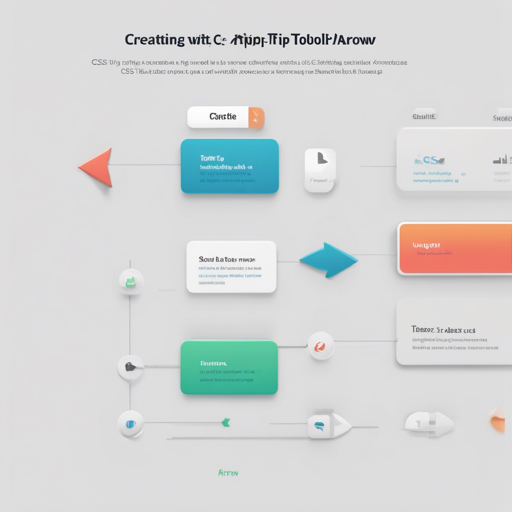Ever wished to create a tooltip that not only conveys information but also looks visually appealing? Well, you’re in luck! In this guide, we’re going to explore how to generate an elegant tooltip arrow using CSS. Let’s dive into the creative world of web design!
What is a Tooltip?
A tooltip is a small pop-up box that provides information about something when a user hovers over an element on a webpage. Adding an arrow to your tooltip enhances visibility and makes it look polished. Just like a signpost that directs you down the right path, a tooltip arrow directs attention to the content it references.
Generating the CSS for Tooltip Arrow
Let’s see how to create a tooltip with an arrow. Before we begin, we can think of our tooltip as a small tent with a pointy roof—that’s our arrow!
.tooltip {
position: relative;
display: inline-block;
cursor: pointer;
}
.tooltip .tooltip-text {
visibility: hidden;
width: 120px;
background-color: black;
color: #fff;
text-align: center;
border-radius: 5px;
padding: 5px;
position: absolute;
z-index: 1;
bottom: 125%; /* Position above the text */
left: 50%;
margin-left: -60px;
}
.tooltip:hover .tooltip-text {
visibility: visible;
}
.tooltip .tooltip-arrow {
position: absolute;
top: 100%; /* Position the arrow below the tooltip */
left: 50%;
margin-left: -5px;
border-width: 5px;
border-style: solid;
border-color: black transparent transparent transparent; /* Arrow color */
}
In this CSS code:
- Positioning: The tooltip text is positioned absolutely above the element, much like a speech bubble hovering above a character’s head.
- Visibility: The tooltip text is initially hidden and only appears when the user hovers over the element.
- Arrow Creation: We use borders to create the triangle shape that forms the arrow, which points to the element being described.
How to Implement
To see your tooltip in action, simply open the publicindex.html file in your browser. Alternatively, if you’re feeling adventurous, you can start the development node app (though it’s not strictly required) by running:
node bin/server --developmentTroubleshooting Tips
If you encounter issues with your tooltip not displaying properly, here are some troubleshooting ideas:
- Ensure that all CSS properties are correctly specified in your stylesheet.
- Check the z-index to ensure the tooltip appears above other elements.
- Make sure the hover state is functioning by verifying that the class names match.
- If your tooltip arrow isn’t showing, double-check the
border-colorfor the arrow to ensure it’s set correctly.
For more insights, updates, or to collaborate on AI development projects, stay connected with fxis.ai.
Conclusion
You now have the knowledge to create a simple yet effective tooltip with an arrow using CSS! At fxis.ai, we believe that such advancements are crucial for the future of AI, as they enable more comprehensive and effective solutions. Our team is continually exploring new methodologies to push the envelope in artificial intelligence, ensuring that our clients benefit from the latest technological innovations.