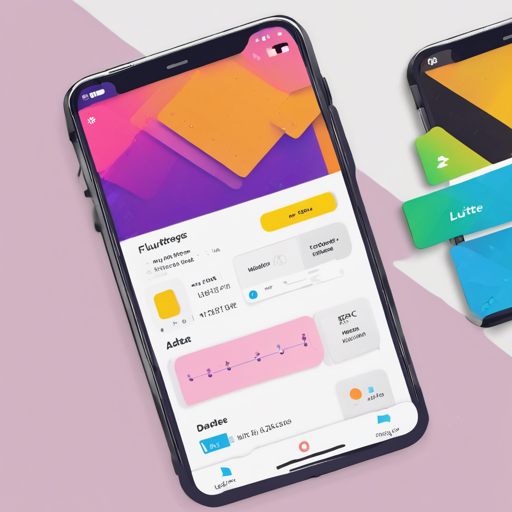For Flutter developers, managing and displaying data efficiently is a key aspect of app development. In this blog post, we’ll explore the Horizontal Data Table, a widget designed to handle tabular data with a fixed first column. This guide will walk you through the installation and implementation process, making it user-friendly for both beginners and seasoned developers.
Installation Guide
To get started, you need to install the Horizontal Data Table package. The following steps will guide you to install it depending on your Dart SDK and Flutter version:
- For Dart SDK version 2.12.0: Use Flutter version 2.0.0 or higher and add the package using the command:
flutter pub add horizontal_data_tableUnderstanding the Horizontal Data Table Widget
The Horizontal Data Table widget is akin to a well-organized library where the first column acts like the aisle number, helping you locate the books (or data) easily. Each column represents a category of data, and by scrolling horizontally, you can view additional columns while keeping the aisle number (or the first column) fixed in place. This analogy can help you visualize how the Horizontal Data Table operates within your Flutter application.
The essential parameters for the Horizontal Data Table are as follows:
- leftHandSideColumnWidth: Width of the first fixed column.
- rightHandSideColumnWidth: Width of the scrollable columns.
- isFixedHeader: Boolean to determine if the header should stay fixed during scrolling.
- headerWidgets: Custom widgets for headers.
- itemCount: Total number of items in the data table.
Sample Implementation
Here’s a quick code sample to illustrate how to implement the Horizontal Data Table:
import 'package:flutter/material.dart';
import 'package:horizontal_data_table/horizontal_data_table.dart';
class SimpleTablePage extends StatelessWidget {
@override
Widget build(BuildContext context) {
return Scaffold(
appBar: AppBar(
title: const Text('Simple Table'),
),
body: HorizontalDataTable(
leftHandSideColumnWidth: 100,
rightHandSideColumnWidth: 600,
isFixedHeader: true,
headerWidgets: _getTitleWidget(),
itemCount: 10,
leftSideItemBuilder: _generateFirstColumnRow,
rightSideItemBuilder: _generateRightHandSideColumnRow,
),
);
}
List _getTitleWidget() {
return [
_getTitleItemWidget('Name', 100),
_getTitleItemWidget('Age', 100),
];
}
Widget _getTitleItemWidget(String label, double width) {
return Container(
width: width,
child: Text(label, style: TextStyle(fontWeight: FontWeight.bold)),
);
}
Widget _generateFirstColumnRow(BuildContext context, int index) {
return Container(
width: 100,
child: Text('User $index'),
);
}
Widget _generateRightHandSideColumnRow(BuildContext context, int index) {
return Container(
width: 100,
child: Text('${20 + index}'),
);
}
}
Troubleshooting Tips
When working with the Horizontal Data Table, you may encounter some common issues. Here are a few troubleshooting ideas:
- If your data isn’t displaying, ensure that you’ve set the itemCount parameter with the correct number of items.
- Check that you are not mixing fixed and scrollable columns that may conflict due to incorrect width assignments.
- Given the package’s reliance on Scrolling Events, any issues with the ScrollController (like premature scrolling) can often be fixed by correctly implementing the
onScrollControllerReadyparameter. - For more insights, updates, or to collaborate on AI development projects, stay connected with fxis.ai.
Conclusion
At fxis.ai, we believe that such advancements are crucial for the future of AI, as they enable more comprehensive and effective solutions. Our team is continually exploring new methodologies to push the envelope in artificial intelligence, ensuring that our clients benefit from the latest technological innovations.