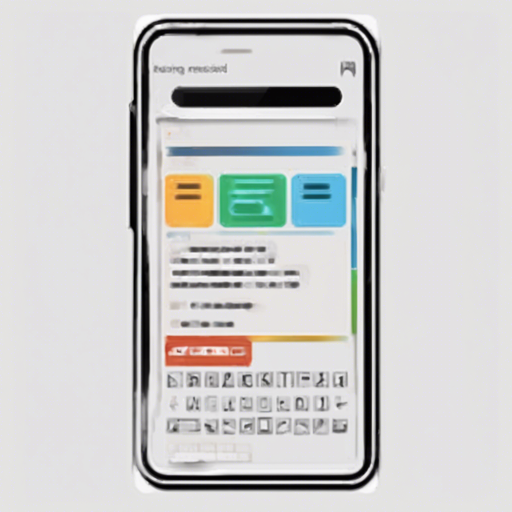Are you tired of manually formatting user input in your Android applications? The MaskedEditText library can simplify this process, letting you focus on building great features instead! In this guide, we’ll walk through how to implement and customize input masks such as phone numbers or social security numbers easily.
What is MaskedEditText?
MaskedEditText is a versatile Android EditText capable of supporting customizable input masks, allowing users to enter data in a specific format while preventing mistakes. Imagine it as a friendly guide, helping users fill in forms effortlessly while ensuring the data is entered correctly.
Why Use MaskedEditText?
- Automatically formats input to the required structure.
- Prevents user errors by restricting characters.
- Maintains hints for users, even after they’ve started typing.
Getting Started
To integrate MaskedEditText into your project, follow these steps:
1. Add Dependency
Add the following line to your build.gradle file:
implementation 'ru.egslava:MaskedEditText:1.0.5'2. Update Your XML Layout
To utilize MaskedEditText in your layout, add the following attributes:
<br.com.sapereaude.maskedEditText.MaskedEditText
android:id="@+id/phone_input"
android:layout_width="match_parent"
android:layout_height="wrap_content"
android:inputType="phone"
android:typeface="monospace"
mask:allowed_chars="1234567890"
mask:mask="+7(###)###-##-##"
android:hint="1234567890"
app:keep_hint="true" />Note: Here, the mask defines the required structure, with the # symbol indicating editable positions.
3. Programmatic Mask Control
You can also set masks and their representation characters programmatically:
MaskedEditText editText = (MaskedEditText) findViewById(R.id.my_edit_text);
editText.setCharRepresentation('$');
Log.i("Representation character", String.valueOf(editText.getCharRepresentation()));
editText.setMask("########");
Log.i("Mask", editText.getMask());4. Enable Enter Key Action
To enable the Enter key to trigger actions, add the following to your XML layout:
<br.com.sapereaude.maskedEditText.MaskedEditText
...
mask:enable_ime_action="true"
/>Troubleshooting
If you encounter issues such as masks not appearing, or validation errors, check the following:
- Ensure your XML layout is correctly set up with all necessary attributes.
- Double-check that you’ve added the dependency in your
build.gradlefile. - Make sure your version of Android Studio is up to date.
For more insights, updates, or to collaborate on AI development projects, stay connected with fxis.ai.
Visualizing the Code
Imagine your form is like a beautiful, neatly arranged garden. Each flower (input) must be planted in a certain spot (formatted). The MaskedEditText works like a gardener, guiding each bloom to take its rightful place while filtering out the weeds (incorrect inputs) before they even take root!
Conclusion
MaskedEditText is a powerful and user-friendly library that enhances input handling in your Android application. It saves you time while ensuring that your users have a seamless and structured experience. At fxis.ai, we believe that such advancements are crucial for the future of AI, as they enable more comprehensive and effective solutions. Our team is continually exploring new methodologies to push the envelope in artificial intelligence, ensuring that our clients benefit from the latest technological innovations.
Enjoy!
Get started with MaskedEditText today and take the hassle out of input formatting in your apps!