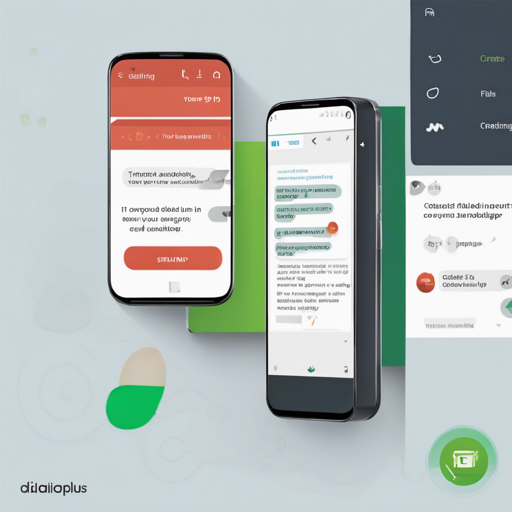DialogPlus is a powerful yet simple tool that enables developers to implement dialogs in their Android applications with ease. This tutorial will guide you on how to use DialogPlus effectively, ensuring your app’s dialog experiences are both user-friendly and visually appealing.
What is DialogPlus?
DialogPlus is an advanced dialog solution that allows you to create custom dialogs with multiple positioning options, expandable features, and more. It can use normal views as a dialog, making it highly versatile. Think of it as a customizable window through which you can see and interact with different parts of your application without navigating away from your current screen.
Getting Started with DialogPlus
To integrate DialogPlus into your Android project, follow these simple steps:
Step 1: Add Dependency
In your app’s `build.gradle` file, include the following line:
implementation 'com.orhanobut:dialogplus:1.11@aar'Step 2: Basic Usage
Using the builder pattern, create a simple dialog setup:
DialogPlus dialog = DialogPlus.newDialog(this)
.setAdapter(adapter)
.setOnItemClickListener(new OnItemClickListener() {
@Override
public void onItemClick(DialogPlus dialog, Object item, View view, int position) {
// Handle the item click
}
})
.setExpanded(true)
.create();
dialog.show();Understanding DialogPlus Features with an Analogy
Imagine designing a beautiful living room where various furniture pieces represent the multiple content types of DialogPlus. Just like you have different sections in a room—like the seating area (ListHolder), a decorative corner (GridHolder), and a display shelf (ViewHolder)—DialogPlus allows you to choose how information is displayed in your dialog. You can position it at the top, center, or bottom of your screen, just like deciding where to place furniture in your room for optimal aesthetics.
Advanced Customization Options
DialogPlus really shines when it comes to customization. Here are some advanced options you can set:
- Expandable Dialog: You can enable the expand feature to mimic the Android L share dialog.
- Custom Content Holders:
- Use a ListHolder for a list view (default).
- Set a GridHolder for a grid view and specify the number of columns.
- Utilize a ViewHolder for a fully customized view.
- Positioning: Choose BOTTOM (default), TOP, or CENTER for your dialog.
- Click Listeners: Handle user interactions by setting item click listeners for list or grid options.
Troubleshooting Common Issues
If you encounter any issues while implementing DialogPlus, consider the following troubleshooting steps:
- Ensure you have added the correct dependencies in your build.gradle file.
- Check for potential conflicts in your application’s design, like overlapping layouts that could obscure your dialog.
- Make sure the `adapter` used is properly initialized before setting it to the dialog.
- If your dialog doesn’t appear, verify that the `show()` method is called successfully.
For more insights, updates, or to collaborate on AI development projects, stay connected with fxis.ai.
Why Choose DialogPlus?
At fxis.ai, we believe that such advancements are crucial for the future of AI, as they enable more comprehensive and effective solutions. Our team is continually exploring new methodologies to push the envelope in artificial intelligence, ensuring that our clients benefit from the latest technological innovations.