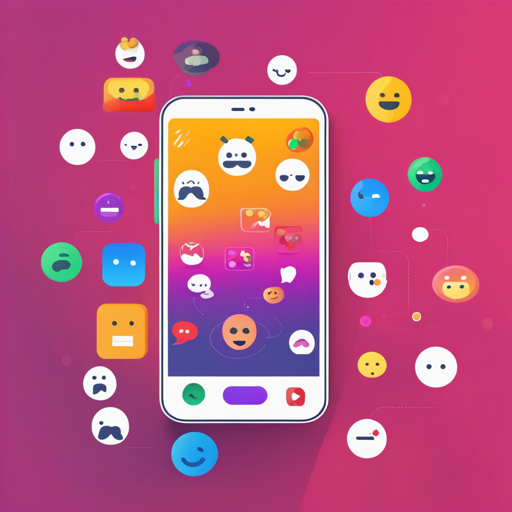If you’re looking to spice up your Android application with enticing reaction buttons similar to those found on Facebook, you’ve arrived at the perfect place! We’re diving deep into an open-source library that allows you to implement customizable reaction buttons in your Android app. Let’s explore how to leverage the Android Reactions library.
What is Android Reactions?
Android Reactions is an open-source library that offers a fully customizable implementation of the Facebook reactions pattern, allowing users to express their feelings through fun icons. A versatile and user-friendly library, it’s a fantastic choice to make your app more interactive and engaging.
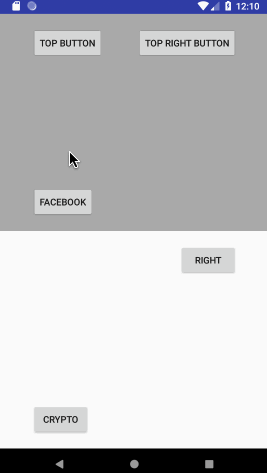
Getting Started
To begin, follow these installation steps for optimal functionality:
Step 1: Installation
- Add the following to your project-level
build.gradlefile:
repositories {
mavenCentral()
}build.gradle file:dependencies {
implementation 'com.github.pgreze:android-reactions:$version'
}Step 2: Using the Library
Now that the library is installed, let’s set up the reaction buttons within your application.
Creating the Reaction Popup
Think of creating a reaction popup like setting up a fun party where guests can express themselves with different emojis. Each emoji represents a different emotion. In our code, we initialize the reactions much like sending out invitations for the desired emotions.
Kotlin Example
val config = reactionConfig(context) {
reactions {
resId R.drawable.ic_fb_like
resId R.drawable.ic_fb_love
resId R.drawable.ic_fb_laugh
reaction R.drawable.ic_fb_wow scale ImageView.ScaleType.FIT_XY
reaction R.drawable.ic_fb_sad scale ImageView.ScaleType.FIT_XY
reaction R.drawable.ic_fb_angry scale ImageView.ScaleType.FIT_XY
}
}
val popup = ReactionPopup(context, config)Java Example
ReactionsConfig config = new ReactionsConfigBuilder(context)
.withReactions(new int[] {
R.drawable.ic_fb_like,
R.drawable.ic_fb_love,
R.drawable.ic_fb_laugh,
R.drawable.ic_fb_wow,
R.drawable.ic_fb_sad,
R.drawable.ic_fb_angry
})
.build();
ReactionPopup popup = new ReactionPopup(context, config, position -> {
return true; // true closes popup, false requests new selection
});Step 3: Binding the Popup to a Button
Next, you’ll attach the reaction popup to a button, allowing users to express their reactions at the press of a fingertip!
View reactionButton = findViewById(R.id.reaction_button);
reactionButton.setOnTouchListener(popup);If your button resides inside a scroll view, temporarily disable the scroll for a smooth experience!
reactionButton.setOnTouchListener((v, event) -> {
scrollView.requestDisallowInterceptTouchEvent(true);
return popup.onTouch(v, event);
});Troubleshooting Tips
While implementing the reactions, you may encounter a few hurdles. Here are some troubleshooting ideas:
- If the reactions are not popping up correctly, check if the button is correctly linked to the popup.
- Ensure that all drawable resources are included and correctly referenced in your project.
- For any persistent issues or queries, connect with the community for troubleshooting advice and assistance.
For more insights, updates, or to collaborate on AI development projects, stay connected with fxis.ai.
Final Thoughts
With custom reaction buttons, your Android application can engage users in new and exciting ways. Remember that the Android Reactions library is in maintenance mode; you can fork it and enhance features as needed!
At fxis.ai, we believe that such advancements are crucial for the future of AI, as they enable more comprehensive and effective solutions. Our team is continually exploring new methodologies to push the envelope in artificial intelligence, ensuring that our clients benefit from the latest technological innovations.