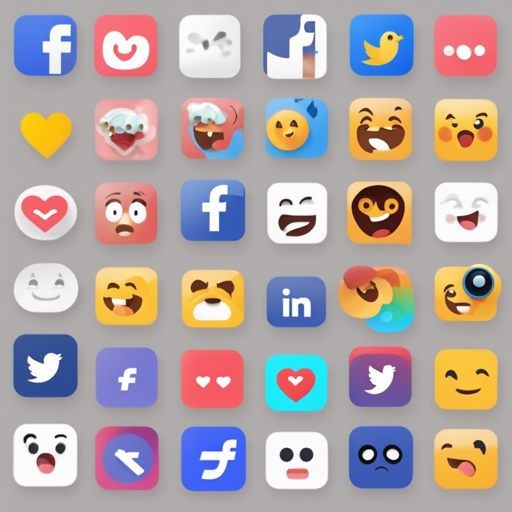Welcome to a fascinating journey where we transform static user interactions into dynamic animations! In this guide, we will explore how to implement Facebook-like reaction animations using Flutter. Follow this step-by-step guide to enhance your app’s user experience and engagement.
What You Will Need
- Flutter SDK installed on your machine
- Knowledge of Dart programming language
- A code editor such as Visual Studio Code or Android Studio
- A sample project to implement the animation
Step-by-Step Implementation
The process of creating Facebook reactions animation can be broken down into a few critical steps. We’ll use an analogy of setting up a party with various fun activities to explain each step:
Step 1: Setting the Main Stage (Project Setup)
Just like the key to a successful party begins with an inviting venue, you need to set up your Flutter project. Use the command:
flutter create facebook_reactions_animationOnce the project is set up, navigate into your project directory!
Step 2: Decorating the Venue (Adding Dependencies)
Now, think of adding some decorations to enhance the party vibe. You’ll need various Flutter packages to bring the animations to life. Add dependencies such as `flutter_animated_reactions` in your pubspec.yaml file:
dependencies:
flutter:
sdk: flutter
flutter_animated_reactions: ^latest_versionStep 3: The Main Event (Building the Animation)
This is where the real fun begins, akin to planning the activities for guests. You can implement the reaction buttons using Flutter’s widget library:
import 'package:flutter/material.dart';
import 'package:flutter_animated_reactions/flutter_animated_reactions.dart';
class ReactionAnimation extends StatelessWidget {
@override
Widget build(BuildContext context) {
return Scaffold(
appBar: AppBar(
title: Text('Facebook Reactions Animation'),
),
body: Center(
child: AnimatedReaction(
onReactionChanged: (reaction) {
// Handle the reaction change
},
),
),
);
}
}This code creates an animated reaction button that handles different reactions just like guests participating in varied activities.
Visualizing the Results
Once you’ve implemented the code, run your app! You should see an animation that mimics Facebook’s reactions when interacting with your content. Check out the demo here: Demo Video.

Troubleshooting Tips
- Issue: Dependencies not being resolved – Ensure you have correctly added the dependencies and run
flutter pub getin your project directory. - Issue: Animation not working – Double-check the implementation and ensure you wrapped the animated widget properly.
- Issue: Screen size issues – Always check your emulator or physical device resolution settings to ensure compatibility.
For more insights, updates, or to collaborate on AI development projects, stay connected with fxis.ai.
Conclusion
Now that you’ve learned how to create a lively Facebook Reactions animation in Flutter, feel free to experiment with additional customization options! The flexibility of Flutter allows you to personalize these reactions just as you would tailor an experience to suit your guests.
At fxis.ai, we believe that such advancements are crucial for the future of AI, as they enable more comprehensive and effective solutions. Our team is continually exploring new methodologies to push the envelope in artificial intelligence, ensuring that our clients benefit from the latest technological innovations.