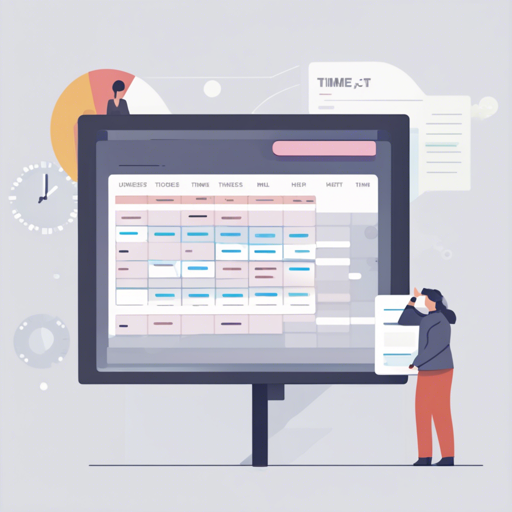Welcome to your step-by-step guide on how to create HTML timesheets using the Timesheet.js library! This user-friendly JavaScript library will streamline your time management tasks, and we’ll walk you through the setup process in no time.
Getting Started with Timesheet.js
To kick off, you will need to download the necessary files and setup your HTML structure.
Step 1: Include Required Files
Begin by including the dist/timesheet.js and dist/timesheet.css in your HTML file. This will allow you to utilize the functionalities offered by Timesheet.js.
<link rel="stylesheet" href="dist/timesheet.css">
<script src="dist/timesheet.js"></script>Step 2: Initialize Your Timesheet
Within your HTML, create a div element where your timesheet will be rendered. Then, initialize the Timesheet.js instance using JavaScript.
<div id="timesheet"></div>
<script>
new Timesheet("timesheet", 2002, 2013, [
[2002, 9, 2002, "A freaking awesome time", "lorem"],
[6, 2002, 9, 2003, "Some great memories", "ipsum"],
[2003, "Had very bad luck"],
[10, 2003, 2006, "At least had fun", "dolor"],
[2, 2005, 5, 2006, "Enjoyed those times as well", "ipsum"],
[7, 2005, 9, 2005, "Bad luck again", "default"],
[10, 2005, 2008, "For a long time nothing happened", "dolor"],
[1, 2008, 5, 2009, "LOST Season #4", "lorem"],
[1, 2009, 5, 2009, "LOST Season #4", "lorem"],
[2, 2010, 5, 2010, "LOST Season #5", "lorem"],
[9, 2008, 6, 2010, "FRINGE #1 #2", "ipsum"]
]);
</script>Understanding the Code Structure
Think of the setup like preparing a meal:
- Ingredients: The time span from 2002 to 2013 and the specific entries (your “ingredients”) represent distinct periods and events.
- Preparation: Just as you’d slice and dice your ingredients before cooking, here you structure your time entries in the required format.
- Cooking: By initializing your Timesheet with the provided data, you’re essentially “cooking” everything together to create a final dish—the visually pleasing timesheet for your users.
Working with Bower and Grunt
If you’re familiar with package managers, you can install Timesheet.js using Bower:
$ bower install https://github.com/sbstjn/timesheet.js.gitFor a local development server with live customization, utilize Grunt commands:
$ gruntTo start a local server on localhost:8080
$ grunt serverOnce your timesheet is set up, you can follow it with:
$ grunt gh…to generate files available on your GitHub page:
Troubleshooting Ideas
Here are some troubleshooting tips if you encounter issues:
- Ensure that both the JavaScript and CSS files are correctly linked in your HTML.
- Check your console for error messages if the timesheet isn’t rendering.
- Make sure your event data is structured properly—an extra comma or missing value can cause issues.
- If using Grunt, confirm that all necessary packages are installed and up to date.
- For more insights, updates, or to collaborate on AI development projects, stay connected with fxis.ai.
Final Thoughts
At fxis.ai, we believe that such advancements are crucial for the future of AI, as they enable more comprehensive and effective solutions. Our team is continually exploring new methodologies to push the envelope in artificial intelligence, ensuring that our clients benefit from the latest technological innovations.