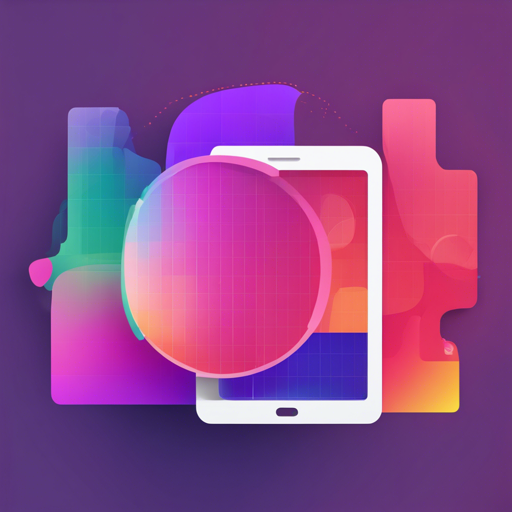Want to visualize statistics or gather user ratings effectively? Look no further! The ArcChartView library makes it remarkably simple to create arc charts in your Android applications. Here’s how you can harness the power of this library to add beautiful, interactive charts to your app!
Table of Contents
- Getting Started
- Understanding View Properties
- Setting Values and Customization
- Implementing Rotate Animation
- Troubleshooting
1. Getting Started
Let’s dive into how to integrate the ArcChartView library into your project.
Add Maven to Your Project
First, add the JitPack repository to your root build.gradle file:
allprojects {
repositories {
...
maven { url 'https://jitpack.io' }
}
}Add the Dependency
Now, include the ArcChartView dependency in your app’s build.gradle file:
dependencies {
implementation 'com.github.imaNNeoFighT:ArcChartView:1.0.3.1'
}Once done, sync your Gradle files and grab a cup of tea while it compiles!
2. Understanding View Properties
The ArcChartView can be customized through various attributes that you can modify in XML or programmatically at runtime. Here’s an analogy to help you understand these properties:
Imagine you’re a chef preparing a special dish. Each ingredient has a specific role, like spices that enhance flavors or herbs that add aroma. Similarly, the view properties of ArcChartView act as ingredients that enhance the look and feel of your chart. Here are some key properties:
- acv_lines_count: Controls the number of lines in the chart (default: 10).
- acv_lines_space: Defines the space between lines (default: 4dp).
- acv_sections_count: Sets the number of sections in the chart (default: 8).
- acv_icon_size: Determines the size of icons (default: 32dp).
3. Setting Values and Customization
To interact with the sections of your ArcChartView, you can get or set values easily using the provided functions:
val value = myArcChartView.getSectionValue(sectionPos)
myArcChartView.setSectionValue(sectionPos, sectionValue)Additionally, to customize filled and unfilled section colors, use:
myArcChartView.setFilledColor(sectionPos, Color.BLACK)
myArcChartView.setUnfilledColor(sectionPos, Color.LTGRAY)4. Implementing Rotate Animation
Want to add a dynamic touch? You can implement a rotate animation for your arc chart:
val anim = ValueAnimator.ofFloat(0f, 360f).apply {
repeatCount = ValueAnimator.INFINITE
duration = 3000
}
anim.addUpdateListener {
myArcChartView.startDegreeOffset = it.animatedValue as Float
}
anim.start()5. Troubleshooting
As you build your application, you might encounter some issues. Here are a few troubleshooting ideas:
- If Gradle sync fails, double-check the repository URL and dependency declaration.
- Make sure you have the correct permissions set in your AndroidManifest.xml file for any internet-based functionalities.
- If your arc chart doesn’t display properly, ensure that the layout constraints in your XML are correctly defined.
For more insights, updates, or to collaborate on AI development projects, stay connected with fxis.ai.
Conclusion
At fxis.ai, we believe that such advancements are crucial for the future of AI, as they enable more comprehensive and effective solutions. Our team is continually exploring new methodologies to push the envelope in artificial intelligence, ensuring that our clients benefit from the latest technological innovations.
Now, you’re all set to implement stunning arc charts in your apps! Happy coding!