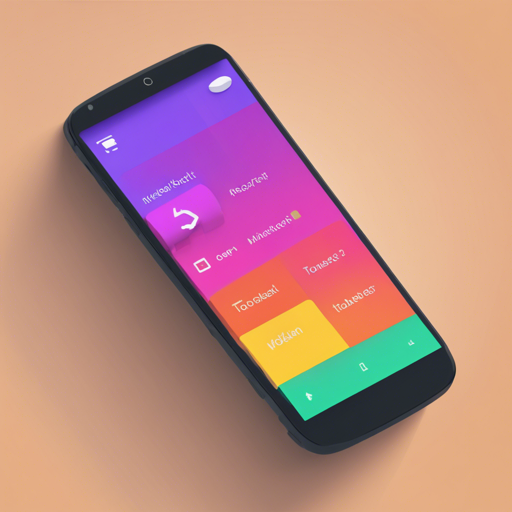Are you tired of standard tooltips that just don’t quite hit the mark? Want to add slick, customizable tooltips to your Android app? Look no further! In this article, we’ll walk you through creating toast-like tooltips using Android Target Tooltip Library. You’ll learn how to implement it, customize it, and even troubleshoot common issues. Let’s dive in!
Understanding Tooltips: The Analogy
Imagine you’re in a bustling restaurant. You have a menu filled with options, but it’s overwhelming. A friendly waiter comes over and points out the chef’s special. This little guidance helps you make a better decision without cluttering your experience. That’s what tooltips do in applications—they give you context-sensitive information while keeping the interface clean and uncluttered.
Installation
To get started, you need to install the Android Target Tooltip Library. You can do this using either Maven or JitPack.
Maven Installation
implementation it.sephiroth.android.library.targettooltip:target-tooltip-library:**version**JitPack Installation
- Add the JitPack repository to your build file:
- Add the dependency in your build.gradle file:
allprojects {
repositories {
...
maven {
url 'https://jitpack.io'
}
}
}dependencies {
implementation 'com.github.sephiroth74:android-target-tooltip:Tag'
}Be sure to check the latest version on JitPack.
Usage of Tooltips
Now that you have the library installed, let’s create a tooltip in your application. Here’s a Kotlin snippet that demonstrates the usage:
val tooltip = Tooltip.Builder(context)
.anchor(view, intX, intY, boolean)
.text("This is a tooltip")
.styleId(R.style.TooltipStyle)
.arrow(true)
.floatingAnimation(Tooltip.Animation.FADE)
.closePolicy(Tooltip.ClosePolicy.TOUCH)
.showDuration(3000L)
.fadeDuration(200L)
.overlay(true)
.create()
tooltip.show(view, Tooltip.Gravity.TOP, true)In this example, we are building a tooltip that attaches to a view, complete with various parameters like text, style, animations, and more!
Customization
You can customize the tooltip styles through the style object in XML. Here’s how you can define some of the customizable attributes:
These attributes allow you to change padding, stroke color, background color, and more! Apply the style in the Builder method using withStyleId(int resId).
Troubleshooting
If you encounter any issues while implementing tooltips, here are some potential troubleshooting steps:
- Ensure that you have added the correct dependency version.
- Double-check the XML attributes you defined for any typos.
- Make sure you are referring to the correct context when building the tooltip.
- If your tooltip isn’t showing, verify that the anchor view is visible on the screen.
For more insights, updates, or to collaborate on AI development projects, stay connected with fxis.ai.
Conclusion
By following this guide, you can add elegant and informative tooltips to your Android application, enhancing user experience while maintaining a clean interface. At fxis.ai, we believe that such advancements are crucial for the future of AI, as they enable more comprehensive and effective solutions. Our team is continually exploring new methodologies to push the envelope in artificial intelligence, ensuring that our clients benefit from the latest technological innovations.