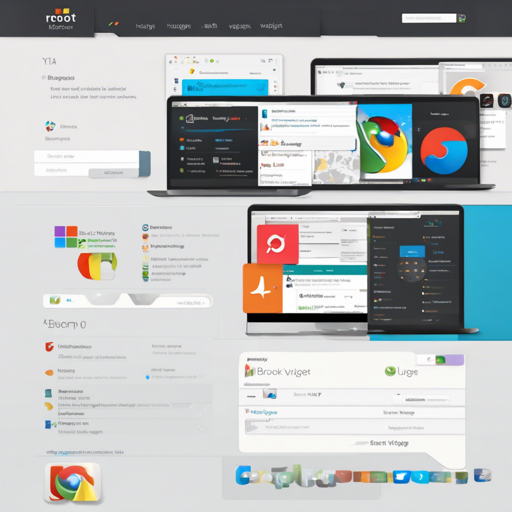In the digital age where speed and simplicity reign supreme, having a customized start page can elevate your online experience. Meet Root – a blazing fast project made with plain HTML, CSS, and JavaScript. In this guide, we’ll explore how to customize Root to fit your preferences, changing aspects like colors and cards.
Getting Started
Before diving into customization, ensure you have the Root files on your local machine. The project is lightweight and comprised solely of three file types: HTML, CSS, and JavaScript. Let’s kick off the customization process!
Customizing Your Start Page
Changing Colors
To give your start page a unique flair, changing colors is a fantastic starting point. This is easily done in the styles.css file. Here’s how:
:root {
--primary: #dd2e44; /* Primary color */
--text-light: #eeeeee; /* Light text color */
--background: #1e1c21; /* Main background color */
--background-light: #333138; /* Lighter background color */
}
In the code snippet, the :root selector allows you to define CSS variables that can be reused throughout your stylesheet. Simply modify the hexadecimal color codes to whatever shades you prefer.
Changing Name and Adding Custom Cards
To personalize your Root start page further, you might want to change the default name and add custom cards. This is done through the app.js file. The initial setup looks like this:
const NAME = 'John Doe'; // Change this to your name
const CARDS = [
{
name: 'Twitter',
icon: 'ri-twitter-fill',
link: 'https://twitter.com',
},
{
name: 'Github',
icon: 'ri-github-fill',
link: 'https://github.com',
},
];
An Analogy
Think of customizing your start page like decorating a new room. Just as you would choose the color of the walls, arrange furniture, and hang up photos, customizing Root allows you to change the colors and features to reflect your personality. The colors are like the paint on the walls, while the cards are the furniture that holds your collectibles – each representing a part of your digital life!
Adding a New Card
To add a new card, simply append an object to the CARDS array in the same format:
{
name: 'Webpage Name',
icon: 'Icon Class-Name',
link: 'Webpage Link',
clipboard: true,
color: '#550499', // Optional accent color
},
To find an icon class name, head over to Remix Icons, select the desired icon, and note the class name. If you want the card to copy the link to the clipboard instead of opening it, add clipboard: true.
Updating the Time
For a more informative card, you can display the current time. Update the time section in app.js as follows:
currentTime.innerHTML = `${currentHour}:${currentMinute}`;
Troubleshooting Tips
While customizing Root, you may encounter some hiccups. Here are a few troubleshooting tips:
- If your changes aren’t reflecting: Double-check that you’ve saved your changes in the CSS or JS files and that you have refreshed your browser.
- Icons not showing up: Ensure that you have used the correct icon class name from Remix Icons.
- Time not displaying correctly: Verify the logic in your time update code to ensure it pulls the current hour and minute accurately.
For more insights, updates, or to collaborate on AI development projects, stay connected with fxis.ai.
Final Thoughts
At fxis.ai, we believe that such advancements are crucial for the future of AI, as they enable more comprehensive and effective solutions. Our team is continually exploring new methodologies to push the envelope in artificial intelligence, ensuring that our clients benefit from the latest technological innovations.
Now that you’re equipped with the essential knowledge to customize and optimize your start page using Root, unleash your creativity and design a digital space that’s uniquely yours!