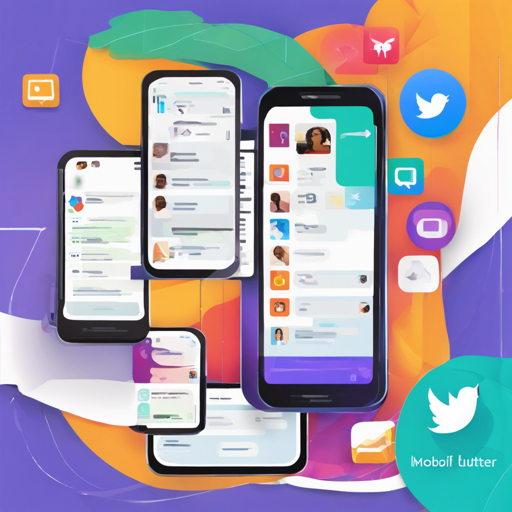Welcome to the world of instant messaging app development! In this article, we will walk you through the steps to build a simple instant messaging application using the Flutter framework and the im_flutter_sdk. It’s a fantastic opportunity to delve into the exhilarating realm of mobile application development. Ready? Let’s begin!
Prerequisites
Before diving in, ensure you have the following installations in place:
- Xcode 12.4 (for iOS development)
- iOS 10 or later
- Android SDK API 21 or newer
- Android Studio 4.0
- JDK 1.8
- CocoaPods
- Flutter 2.10
- Dart 2.16
Additionally, sign up and get your IM App Key from Easemob Console.
Step-by-Step Development
Let’s create our Flutter project and set up the necessary components.
1. Create a New Flutter Project
flutter create quick_start2. Configure Android Settings
Navigate to the quick_start/android/app/build.gradle file and set the minimum SDK version:
android {
defaultConfig {
minSdkVersion 21
}
}3. Set Up iOS Deployment Info
For iOS, go to quick_start/ios/Runner.xcodeproj and set the deployment target to iOS 10.0 under TARGETS > Runner > General > Deployment Info.
4. Add the SDK Dependency
Now, let’s add im_flutter_sdk to your project. From your terminal, run:
cd quick_start
flutter pub add im_flutter_sdk
flutter pub get5. Implement Your Messaging Logic
In the lib/main.dart file, we will set up the main logic for our chat application. Think of this as our messaging engine. Here’s where we manage login, sending, and receiving messages as well as chat interactions.
Imagine your application as a post office. The user (sender) writes a letter (message) and hands it to the post office (app), which then sorts and delivers it to the intended recipient’s address (chatId). The code below demonstrates this concept:
import 'package:flutter/material.dart';
import 'package:im_flutter_sdk/im_flutter_sdk.dart';
// Create the main app structure
class MyApp extends StatelessWidget {
@override
Widget build(BuildContext context) {
return MaterialApp(
title: 'IM Flutter SDK Demo',
home: MyHomePage(),
);
}
}
// Create state class for the home page
class MyHomePage extends StatefulWidget {
@override
_MyHomePageState createState() => _MyHomePageState();
}
class _MyHomePageState extends State {
final ScrollController scrollController = ScrollController();
String _username = '';
String _password = '';
String _messageContent = '';
String _chatId = '';
final List _logText = [];
@override
void initState() {
super.initState();
_initSDK();
_addChatListener();
}
void _initSDK() async {
EMOptions options = EMOptions(appKey: "YOUR_APP_KEY", autoLogin: false);
await EMClient.getInstance.init(options);
}
// Simulate log messages for user feedback
void _addLogToConsole(String log) {
_logText.add('${_timeString}: $log');
setState(() {
scrollController.jumpTo(scrollController.position.maxScrollExtent);
});
}
String get _timeString => DateTime.now().toString().split('.').first;
// Add more methods here for sign-in, send message, etc.
}
Troubleshooting Tips
If you encounter any issues during installation or development, try the following:
- Ensure all dependencies are correctly installed and compatible with your Flutter and Dart versions.
- Double-check your API keys and documentation for any updates.
- Consult the debug console for any error messages to pinpoint issues.
- Rebuild the project if changes are not reflected.
For more insights, updates, or to collaborate on AI development projects, stay connected with fxis.ai.
Conclusion
At fxis.ai, we believe that such advancements are crucial for the future of AI, as they enable more comprehensive and effective solutions. Our team is continually exploring new methodologies to push the envelope in artificial intelligence, ensuring that our clients benefit from the latest technological innovations.
Now that you know the fundamentals, you can further enhance your messaging app by adding functionalities such as emojis, file sharing, or multimedia messaging. Happy coding!