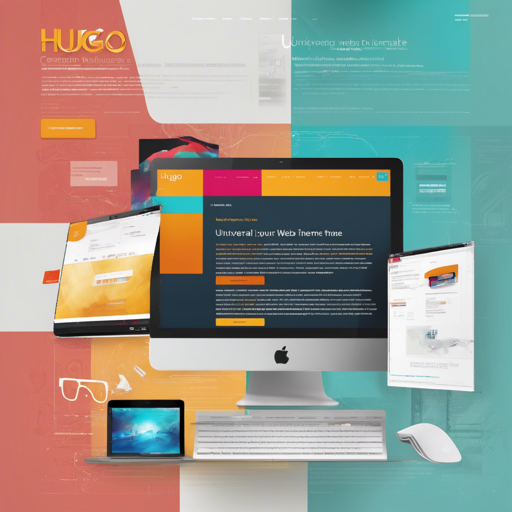Are you interested in setting up a sleek and modern website? The Universal theme for Hugo, crafted with Bootstrap, provides an elegant palette that will elevate your site’s aesthetics. In this blog, we’ll guide you step-by-step on how to install and configure the Universal theme, along with some troubleshooting tips to keep you on track.
Features of the Universal Theme
- Responsive design
- Customizable landing page
- Contact form powered by Formspree
- Disqus comments for user engagement
- Google Analytics for tracking performance
Installation: Get Started with Universal Theme
Before you dive in, ensure you have Hugo installed on your system. Here’s how to get the Universal theme set up:
$ mkdir themes
$ cd themes
$ git clone https://github.com/devcowshugo-universal-themeTo learn more about installation, check out the official setup guide for Hugo.
Configuration: Tailor Your Theme
Once the theme is installed, it’s time for configuration. Start by exploring the exampleSite directory, as it contains a pre-configured setup to help you customize your own site.
Understanding the Configuration File
Within the example site, the config.toml file is crucial. Think of it as the recipe for your website. Just like a chef varies a dish’s ingredients to alter its flavor, you can adjust this configuration to change how your website looks and functions. Here are some key parameters:
defaultContentLanguage– Set your website’s language.style– Specify your theme’s color by selecting from options like default, blue, green, etc.
Extra Features and Functionalities
Here’s a breakdown of some significant additional functionalities you can add:
Comments Section
If you’d like to enable user comments, set up an account on Disqus and add your disqusShortname to the configuration.
Google Analytics
Track your visitors effectively by inputting your tracking ID under googleAnalytics.
Contact Form
Set up an efficient contact page by adding a contact form. You’ll need to configure it properly in your config.toml. Use Formspree to send form submissions directly to your email.
Menu Customization
Define your site’s structure by customizing the top bar menu. Adjust weights and create dropdown menus for an organized navigation experience.
Running Your Hugo Site
To see your site in action, use the following command to launch Hugo’s built-in server:
$ hugo server -wVisit localhost:1313 in your browser to view your newly created site.
Troubleshooting Tips
If you encounter any issues during installation or configuration, consider these solutions:
- Ensure you have the latest version of Hugo installed.
- Double-check your
config.tomlfile for any syntax errors. - Review the example site to see if you’re missing any key configurations.
- Refer to the issue tracker for similar problems.
For more insights, updates, or to collaborate on AI development projects, stay connected with fxis.ai.
At fxis.ai, we believe that such advancements are crucial for the future of AI, as they enable more comprehensive and effective solutions. Our team is continually exploring new methodologies to push the envelope in artificial intelligence, ensuring that our clients benefit from the latest technological innovations.