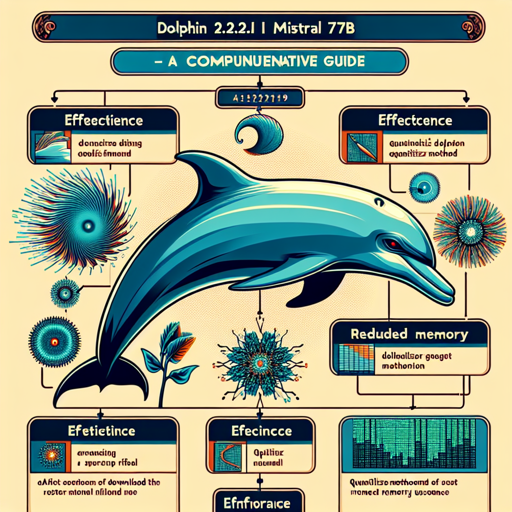Welcome! If you’re looking to leverage the Dolphin 2.2.1 Mistral 7B model created by Eric Hartford, you’re in the right place. This guide will walk you through the steps to download, utilize and troubleshoot this model, ensuring smooth sailing in your AI endeavors. Let’s dive in!
What is Dolphin 2.2.1 Mistral 7B?
Dolphin 2.2.1 Mistral 7B is a quantized model developed for improved performance in AI applications. It operates in the GGUF format, a new file standard introduced by the llama.cpp team. Designed for efficiency and effectiveness, this model makes use of quantization methods allowing significant improvements in speed and reducing memory usage while retaining performance.
How to Download Dolphin 2.2.1 Mistral 7B
Downloading the appropriate model file is critical for running this system effectively. Here’s a step-by-step breakdown:
Manual Download
- Go to the Dolphin model repository: Dolphin 2.2.1 Mistral 7B.
- Select a specific file to download based on your requirements (e.g., Q4_K_M for good quality and size).
Using Command Line
If you’re inclined to use the command line, follow these steps:
pip3 install huggingface-hub
huggingface-cli download TheBloke/dolphin-2.2.1-mistral-7B-GGUF dolphin-2.2.1-mistral-7b.Q4_K_M.gguf --local-dir . --local-dir-use-symlinks FalseWith the above command, you’ll download the specified model fast and efficiently.
Utilizing the Dolphin Model
Once downloaded, you can integrate and run the model using several libraries. Here’s how:
Using llama.cpp
To run the model, use the following command in your terminal:
./main -ngl 32 -m dolphin-2.2.1-mistral-7b.Q4_K_M.gguf --color -c 2048 --temp 0.7 --repeat_penalty 1.1 -n -1 -p 'im_start system nsystem_message im_end im_start user prompt im_end im_start assistant'Adjustable Parameters:
- -ngl: Set the number of layers for GPU offloading.
- -c: Determine the sequence length for output.
Using Python Code
To use the model in Python:
from ctransformers import AutoModelForCausalLM
llm = AutoModelForCausalLM.from_pretrained("TheBloke/dolphin-2.2.1-mistral-7B-GGUF", model_file="dolphin-2.2.1-mistral-7b.Q4_K_M.gguf", model_type="mistral", gpu_layers=50)
print(llm("AI is going to"))Understanding Quantization Methods
The quantization of models is like putting a high-quality picture through a filter that both shrinks its size and maintains its essence. You can choose from various quantization types to suit your needs:
- Q2_K: Smaller size with significant quality loss.
- Q3_K: A balance but with some quality degradation.
- Q4_K: Optimal for most purposes, striking a balance between quality and size.
- Q5_K and Q6_K: Larger sizes with minimal quality loss.
Each method has its intended use cases, so select wisely based on your application!
Troubleshooting
Run into issues? Here are some common problems and their solutions:
- Model Not Loading: Ensure that the path to the model file is correct and that your environment has sufficient memory.
- Quality Issues: Check the quantization method you selected. Consider switching to a higher bit version.
- Performance Problems: If your model runs slowly, adjusting the GPU layer settings and ensuring you have a compatible GPU can drastically improve performance.
If problems persist, you can find more details on troubleshooting and community support at the Dolphin Discord server. For more insights, updates, or to collaborate on AI development projects, stay connected with fxis.ai.
Final Words
At fxis.ai, we believe that such advancements are crucial for the future of AI, as they enable more comprehensive and effective solutions. Our team is continually exploring new methodologies to push the envelope in artificial intelligence, ensuring that our clients benefit from the latest technological innovations.
Now dive into your Dolphin AI journey and enjoy what it has to offer!