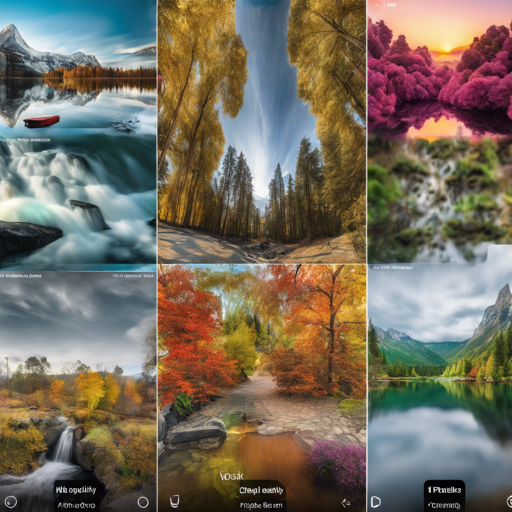Welcome to a thrilling exploration of enhancing your smartphone photography to DSLR-quality images utilizing the power of deep learning! In this article, we will guide you step by step through the process of setting up an environment and executing the code that allows this transformation. Ready to elevate your mobile photography skills? Let’s dive in!
1. Overview
This project showcases an end-to-end deep learning approach that translates ordinary photos taken with smartphones into photos that boast DSLR-quality. The model can be applied to photos of varying resolutions and is generalized for any digital camera. For detailed reading, refer to the Paper. Additional resources are available on the Project webpage. To enhance RAW photos, check out Enhancing RAW photos, and for rendering bokeh effects, explore Rendering Bokeh Effect.
2. Prerequisites
- Python with the following packages: Pillow, scipy, numpy, and imageio
- TensorFlow 1.x/2.x along with CUDA CuDNN
- Compatible Nvidia GPU
3. First Steps
Before we delve into training, let’s get the essentials in place:
- Download the pre-trained VGG-19 model and place it in the
vgg_pretrainedfolder. - Download the DPED dataset, which includes patches for CNN training, and extract it into the
dpedfolder. This folder should have three subfolders:sony,iphone, andblackberry.
4. Train the Model
To kickstart the training process, open your terminal and run the following command while specifying the model and other parameters:
bash
python train_model.py model=model
Here are the obligatory and optional parameters:
- model: Choose from
iphone,blackberry, orsony - Optional Parameters:
batch_size: 50 (smaller values can lead to unstable training)train_size: 30000 (number of training patches randomly loaded each eval_step iterations)eval_step: 1000 (model saving iterations)num_train_iters: 20000 (total training iterations)learning_rate: 5e-4w_content: 10 (weight of the content loss)w_color: 0.5 (weight of the color loss)w_texture: 1 (weight of the texture loss)w_tv: 2000 (weight of the total variation loss)dped_dir: Path to thedpeddataset foldervgg_dir: Path to the pre-trained VGG-19 network
Example command:
bash
python train_model.py model=iphone batch_size=50 dped_dir=dped w_color=0.7
5. Testing the Pre-Trained Models
After training, it’s time to test the acquired models. Execute the command:
bash
python test_model.py model=model
Parameters:
- model: Options include
iphone_orig,blackberry_orig, orsony_orig - Optional Parameters:
test_subset: Choose betweenfullorsmallresolution: Options areorig,high,medium,small, ortinyuse_gpu: Set totrueorfalsedped_dir: Path to thedpeddataset
Example command:
bash
python test_model.py model=iphone_orig test_subset=full resolution=orig use_gpu=true
6. Testing the Obtained Models
Continue testing with different configurations:
bash
python test_model.py model=model
Parameters similar to the prior step continue to apply. Here are additional options:
iteration: Specifyallor a specificnumber(must be a multiple ofeval_step)
Example command:
bash
python test_model.py model=iphone iteration=13000 test_subset=full resolution=orig use_gpu=true
7. Folder Structure
It is essential to maintain the following folder structure for smooth operation:
dped: Contains the dataset.models: Stores logs and saved models during training.models_orig: Houses the provided pre-trained models foriphone,sony, andblackberry.results: Will hold visual results for image patches during training.vgg-pretrained: Directory for the pre-trained VGG-19 network.visual_results: Contains enhanced processed test images.load_dataset.py: Python script for loading training data.models.py: Architecture of the image enhancement networks.ssim.py: Implementation of the SSIM score.train_model.py: Script for the training procedure.test_model.py: Used for applying the pre-trained models to test images.utils.py: Contains auxiliary functions.vgg.py: Responsible for loading the pre-trained VGG-19 network.
8. Problems and Errors
If you encounter the error “OOM when allocating tensor with shape […]”, it often signifies that your GPU lacks sufficient memory. Here’s how you can troubleshoot:
- During training, decrease the size of the training
batch_size. However, be cautious as lower values might lead to unstable training. - During testing, consider running the model on the CPU by setting
use_gputofalse. Note that this may extend processing time to up to 5 minutes per image. - You can also use cropped images by adjusting the resolution to:
high,medium,small, ortiny, which process smaller sections of your images.
For more insights, updates, or to collaborate on AI development projects, stay connected with fxis.ai.
9. Conclusion
At fxis.ai, we believe that such advancements are crucial for the future of AI, as they enable more comprehensive and effective solutions. Our team is continually exploring new methodologies to push the envelope in artificial intelligence, ensuring that our clients benefit from the latest technological innovations.