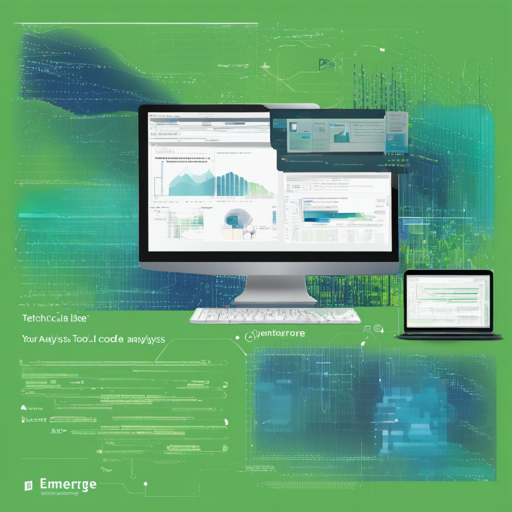Welcome to the future of code analysis! Today, we will explore how to effectively use **Emerge** (or **emerge-viz**), an interactive tool designed to gather insights into your source code structure, metrics, dependencies, and complexity of software projects. Whether you are a software developer, architect, or someone keen on understanding metric visualizations, this guide is tailored for you!
Why You Need Emerge
Emerge empowers you to scan the source code of any project, calculate metrics and statistics, and produce an interactive web application featuring various graph structures, including dependency and filesystem graphs. It supports multiple programming languages, such as C, C++, Java, Python, and many others.
Getting Started with Emerge
Before jumping into analysis, make sure you have the appropriate environment. Here’s a quick setup guide, and don’t worry—if something seems off, we have troubleshooting advice later!
Installation Steps
- Using Docker:
- Create a
config.ymlconfiguration file. - Create an
exportfolder for results. - Add your source code in a
sourcefolder.
The simplest way to use Emerge is via Docker.
1. Prepare your working folder:
2. Run the following command:
docker run --rm -v YOUR_WORKING_FOLDER_PATH:/tmp/emerge achtelik/emerge:2.0.0 /tmp/emerge/config.yml- Installing from Source:
1. Clone the repository:
git clone https://github.com/glato/emerge.git2. Install dependencies, activate your environment, and start using the tool!
How to Analyze Your Code
Once Emerge is set up, you’ll want to start analyzing your code. This process can be likened to navigating a complex maze with a map in hand. Here’s how to efficiently uncover the paths (dependencies) and the walls (files) of your maze (project):
- Create a project configuration file, specifying your
source_directoryandexport.directory. - Run the analysis using the command:
emerge -c your-config.yamlUnderstanding Output and Visualizations
Emerge’s output can be overwhelming, but it’s rich in insights. It’s like watching a movie unfold in front of you—each character (code entity) has its role. Here’s how to interpret the key components:
- Dependency Graph: Showcases how different elements of your codebase interact.
- Filesystem Graph: Visualizes the project hierarchy, similar to viewing a tree structure with branches.
- Entity Scan Results: Gives you insights on classes, functions, or methods, helping you understand performance and maintainability.
Troubleshooting Common Issues
If you encounter issues, consider the following resolutions:
- Ensure Docker is installed and running properly.
- Check for the correct paths in your
config.yml—paths should start with/tmp/emerge. - If the application does not launch, ensure your browser is one of the latest versions (Chrome, Firefox, Safari, Edge).
For more insights, updates, or to collaborate on AI development projects, stay connected with fxis.ai.
Maximizing Your Use of Emerge
Here are additional tips for enhancing your experience with Emerge:
- Utilize keyboard shortcuts in the web app for a more interactive experience.
- Experiment with different configurations for varying analysis perspectives.
- Ignore irrelevant dependencies for cleaner visual outputs.
At fxis.ai, we believe that such advancements are crucial for the future of AI, as they enable more comprehensive and effective solutions. Our team is continually exploring new methodologies to push the envelope in artificial intelligence, ensuring that our clients benefit from the latest technological innovations.
Conclusion
Emerge offers an exciting avenue for software developers and architects to deepen their understanding of codebases effortlessly. By applying the steps and troubleshooting tactics provided, you’ll navigate through your software projects like a pro, unraveling insights that were once obscured. Happy coding!